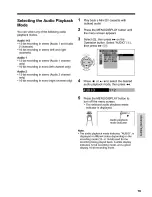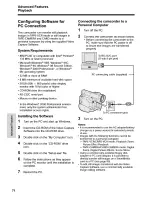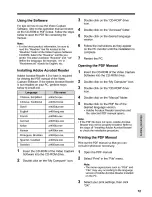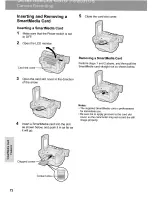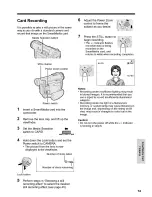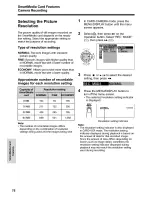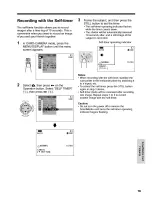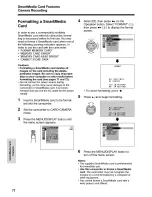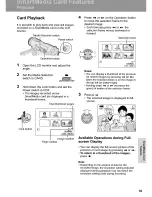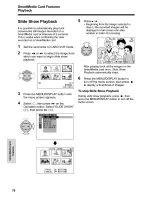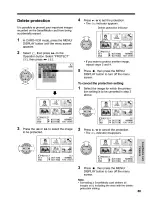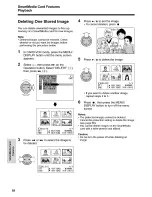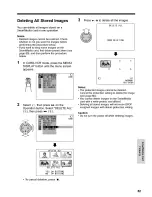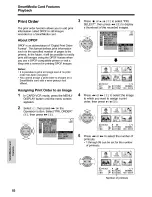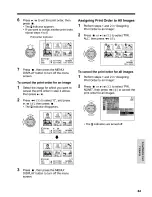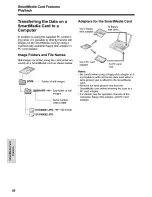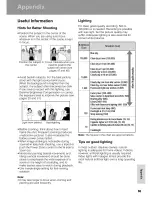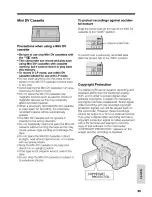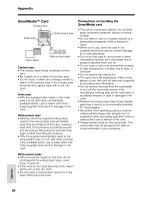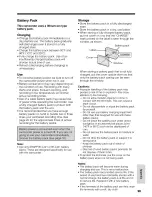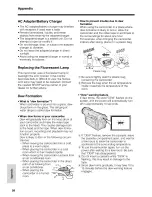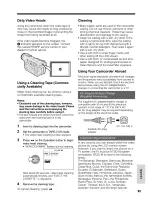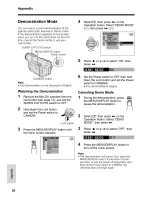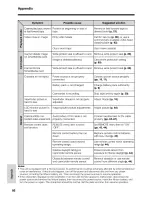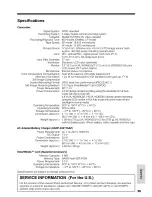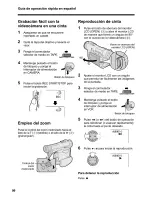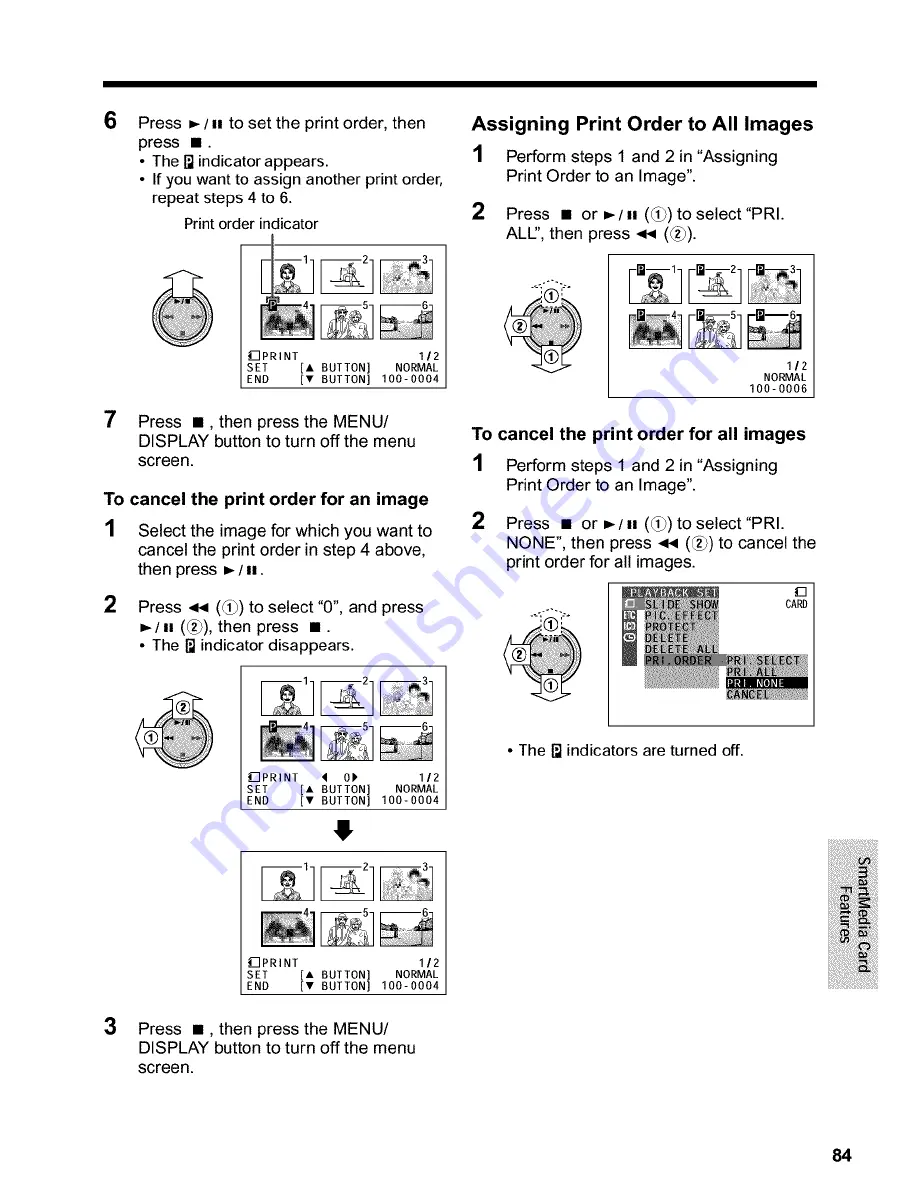Reviews:
No comments
Related manuals for Viewcam VL-WD450U

WCH350X
Brand: Lawmate Pages: 6

DCR-HC36 - MiniDV Digital Handycam Camcorder
Brand: Sony Pages: 2

DCR-HC32 - Handycam Camcorder - 20 x Optical Zoom
Brand: Sony Pages: 2

DCR-HC30 - Handycam Camcorder - 680 KP
Brand: Sony Pages: 2

DCR-HC28 - Minidv Handycam Camcorder
Brand: Sony Pages: 2

DCR-HC28 - Minidv Handycam Camcorder
Brand: Sony Pages: 2

DCR-DVD650 - Hybrid Dvd Camcorder
Brand: Sony Pages: 2

DCR-DVD610
Brand: Sony Pages: 2

DCR-DVD405 Nero Express 6
Brand: Sony Pages: 1

DCR-DVD505 Nero Express 6
Brand: Sony Pages: 2

DCR-DVD205 Nero Express 6
Brand: Sony Pages: 2

DCR-DVD201
Brand: Sony Pages: 2

DCR-DVD203
Brand: Sony Pages: 2

DCR-HC36 - MiniDV Digital Handycam Camcorder
Brand: Sony Pages: 69

DCR-HC30 - Handycam Camcorder - 680 KP
Brand: Sony Pages: 73

DCR-HC32 - Handycam Camcorder - 20 x Optical Zoom
Brand: Sony Pages: 98

DCR-HC28 - Minidv Handycam Camcorder
Brand: Sony Pages: 92

DCR-DVD403
Brand: Sony Pages: 71