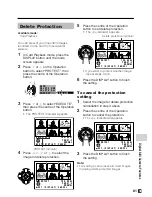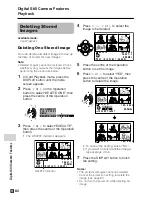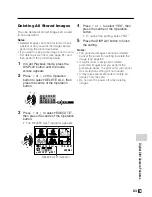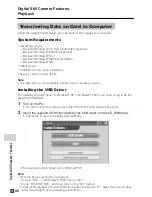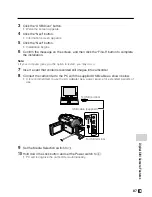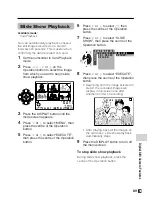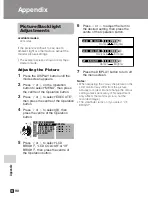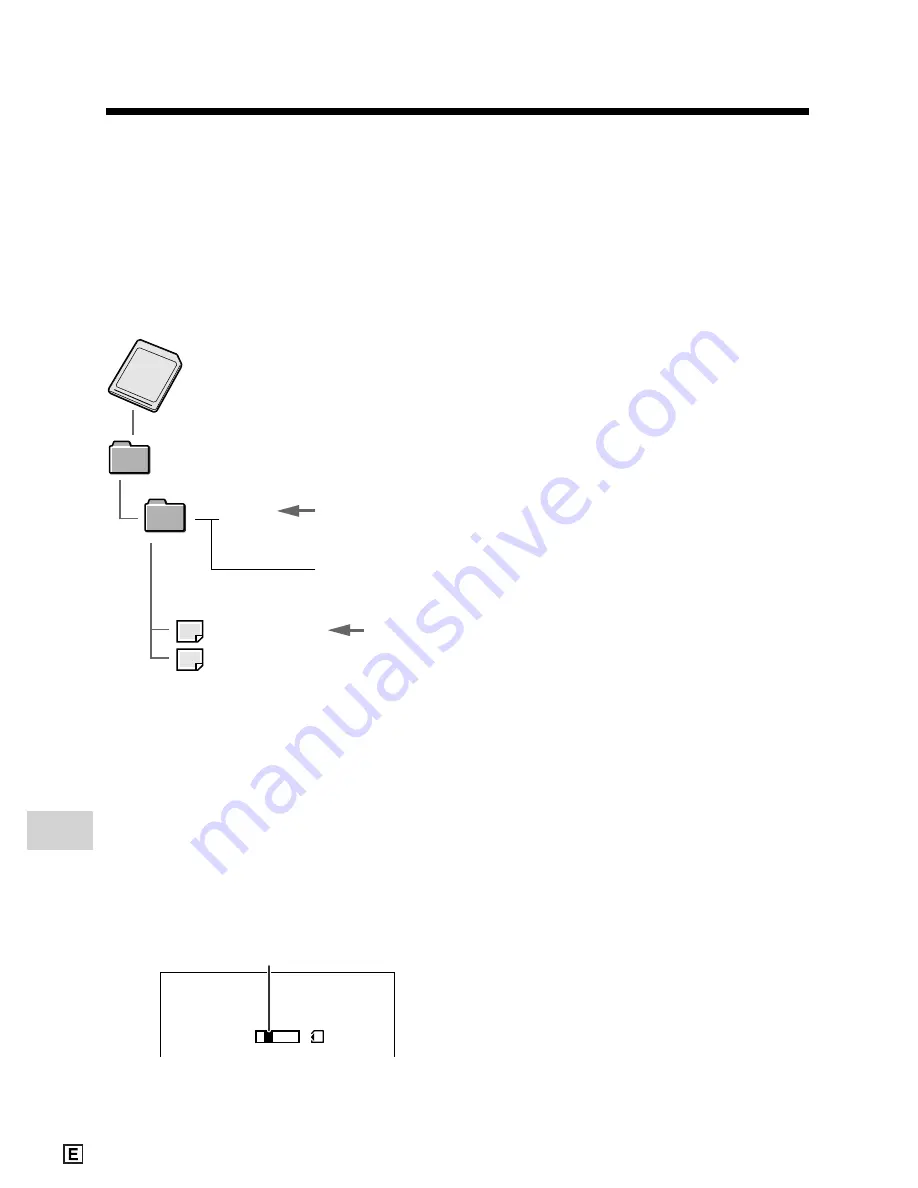
Digital Still Camera Features
Playback
Digital Still Camera Features
88
Serial number
(100 to 999)
Sub-folder of still
images
Folder of still image files
Still
image
Transfer indicator
Image Folders and File
Names
Double-click the My Computer icon on the
PC and find a new drive called “Removable
Disk (F:)” (or other drive letter, depending
on your PC configuration). Still images
recorded using the camcorder are stored in
files and on a card as shown below.
Note:
• If you copy any data incompatible with this
camcorder to the card, the camcorder will not
be able to recognize it.
Caution on transferring data
While transferring data, the transfer
indicator moves. Do not execute the
operations below.
• Disconnecting the USB cable
• Switching the power on/off
• Turning off the PC or setting it to Standby
• Removing the card
Note:
• In case of data transfer error, disconnect the
USB cable, then connect it again, or set the
Power switch to OFF, then set it to
w
again.
DCIM
100SHARP
DVC00001.JPG
DVC00002.JPG
• • • • • •
U S B
T R A N SM I T T I N G
Disconnecting the USB
cable
Windows Me/2000/XP
1
Close Explorer or any open applica-
tions.
2
Click the “Safely Remove Hardware”
(or “Unplug or Eject Hardware”) icon
that appears on the task bar, and
choose an applicable hard drive to
stop.
3
After the message “Safe To Remove
Hardware” appears, disconnect the
USB cable.
Note:
• See Windows Help for the procedure
of disconnecting USB cable in detail.
Windows 98
1
Close Explorer or any open applica-
tions.
2
When data is not being transferred
(the indicator on LCD display stays
still), right-click on the disk drive icon,
which appears on explorer window, to
eject the disk. After that, disconnect
the USB cable.