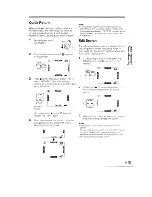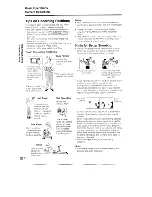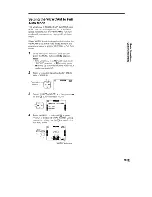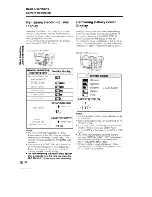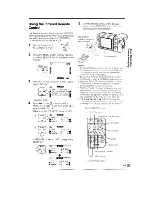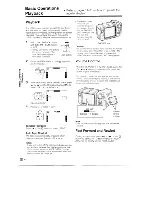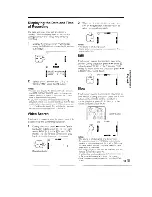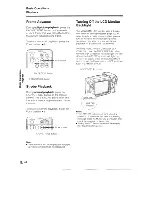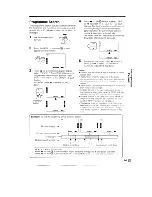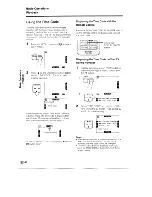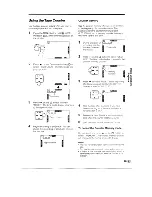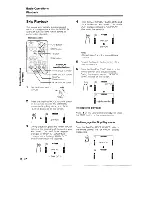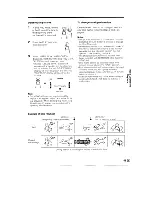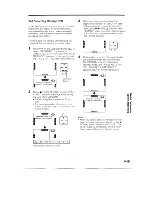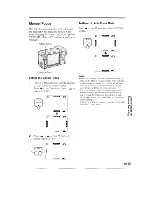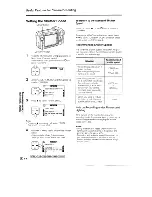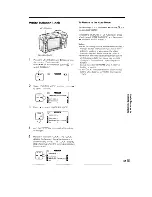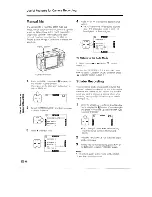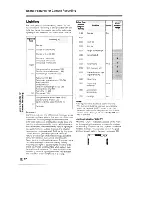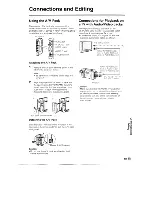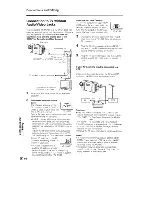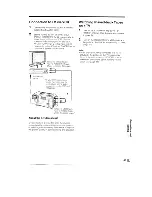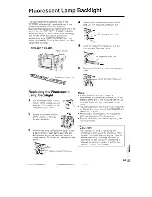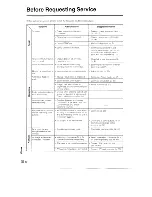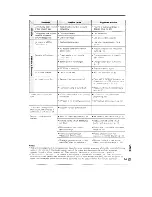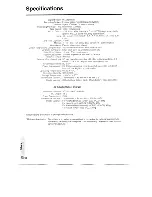Reviews:
No comments
Related manuals for VL-DC1E

PV-DV202
Brand: Panasonic Pages: 120

Palmcorder PV-GS300
Brand: Panasonic Pages: 88

FCB-EX980
Brand: Sony Pages: 61

B10
Brand: Toshiba Pages: 1

Camcorder
Brand: Toshiba Pages: 8

Camera/ Camcorder
Brand: Toshiba Pages: 27

CAMILEO AIR10
Brand: Toshiba Pages: 59

Camileo BW10
Brand: Toshiba Pages: 66

BW10 - S
Brand: Toshiba Pages: 119

B10
Brand: Toshiba Pages: 145

TL-SC2020N
Brand: TP-Link Pages: 2

Handycam HDR-SR10
Brand: Sony Pages: 2

Handycam HDR-PJ810E
Brand: Sony Pages: 6

Handycam HDR-PJ30V
Brand: Sony Pages: 2

Handycam HDR-PJ10E
Brand: Sony Pages: 2

Handycam HDR-HC7
Brand: Sony Pages: 2

Handycam HDR-HC7E
Brand: Sony Pages: 4

Handycam HDR-PJ810
Brand: Sony Pages: 47