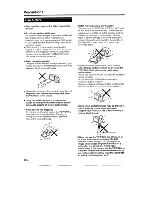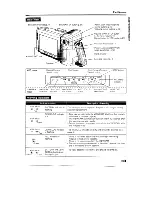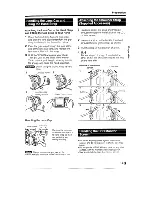Reviews:
No comments
Related manuals for VL-E71E

LFC-554
Brand: Lavod Pages: 21

Palmcorder PV-A286
Brand: Panasonic Pages: 40

Palmcorder PV-A216
Brand: Panasonic Pages: 36

SDR-H90P
Brand: Panasonic Pages: 64

PV-L751
Brand: Panasonic Pages: 60

PV-530D
Brand: Panasonic Pages: 44

Palmcorder PV-DV401
Brand: Panasonic Pages: 80

Palmcorder PV-DV701
Brand: Panasonic Pages: 80

PV-GS80
Brand: Panasonic Pages: 84

SDR-H40P/PC
Brand: Panasonic Pages: 128

NV-VZ14PN
Brand: Panasonic Pages: 152

LIFE
Brand: Medion Pages: 166

KP-D50
Brand: Hitachi Pages: 45

SK-HD1000
Brand: Hitachi Pages: 73

S-3000
Brand: Hitachi Pages: 86

MPEGCAM MP-EG1A
Brand: Hitachi Pages: 101

HV-HD33
Brand: Hitachi Pages: 85

SK-HD1300-S3
Brand: Hitachi Pages: 170