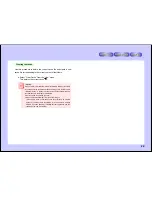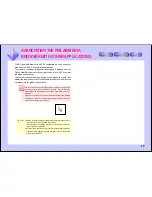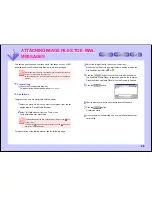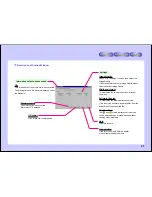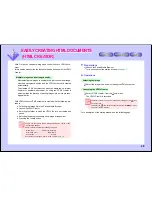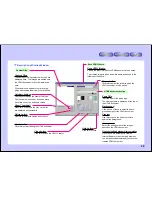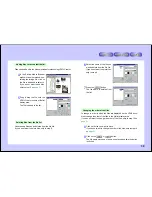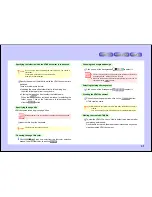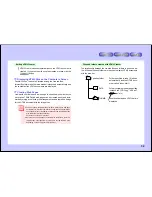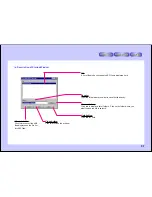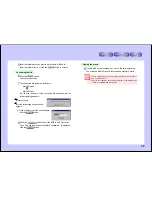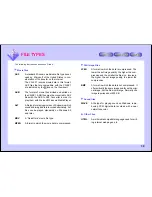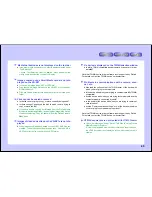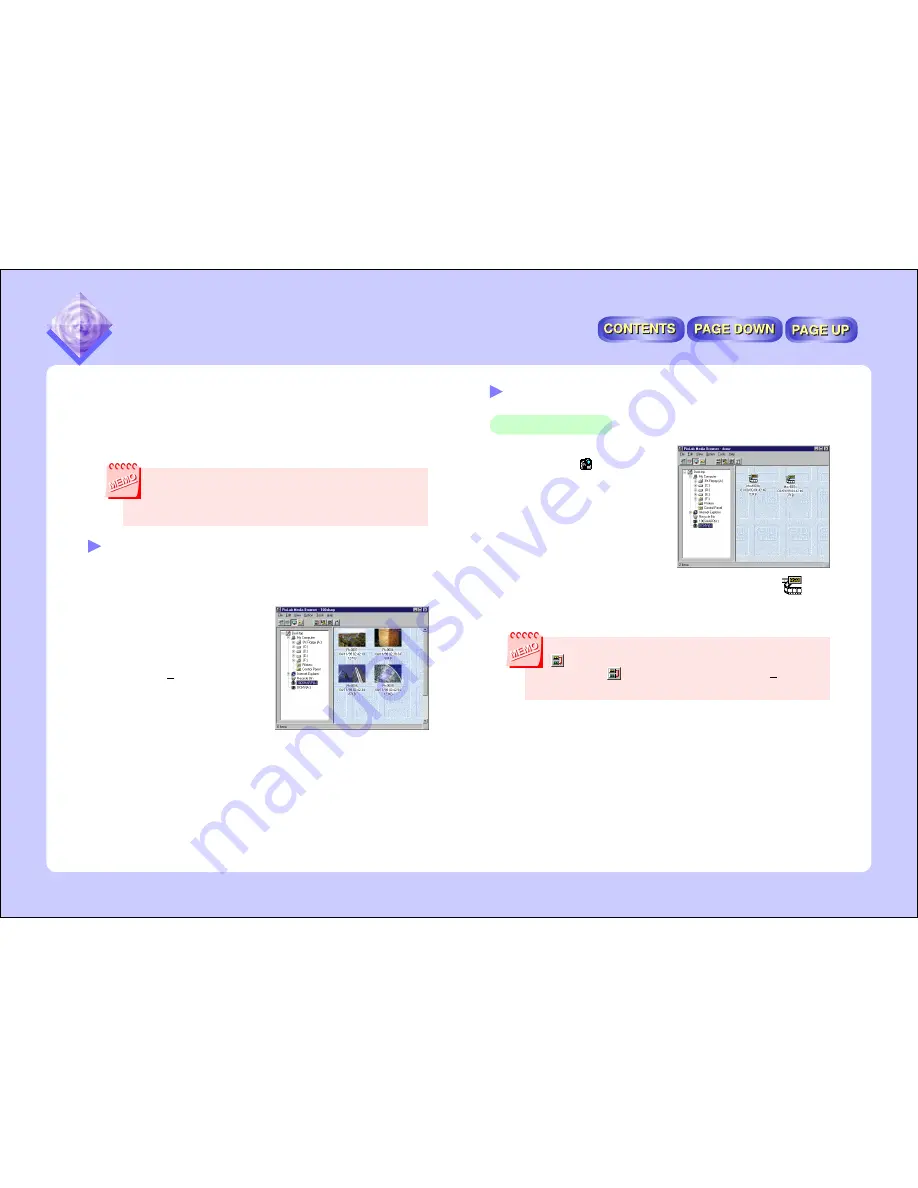
36
Operations
Selecting the image
3
Click the quick folder such as
displayed “
DCMV(A:)” to
open the folder.
4
Double-click on the ASB file (a file indicated with the
icon)
displayed in the list display area.
The ASB to ASF Converter is launched.
The ASB to ASF Converter can also be launched by clicking on the
icon on the tool bar after selecting the ASB file.
To display the
icon, select “Tool Selection” from the “Option” menu
and select “ASB to ASF Converter”.
For a description of the startup window, see the following page.
CONVERTING TO FILES DISPLAYABLE WITH THE
WINDOWS MEDIA PLAYER
(ASB TO ASF CONVERTER)
Movie files divided on the VN-EZ1 are divided into ASF files and ASB
files.
ASB files cannot be viewed as such on the Windows Media Player.
Use the ASB to ASF Converter to convert ASB files into ASF files so
they can be displayed with the Windows Media Player.
●
Load the SmartMedia card in the computer before starting this op-
eration.
●
Only ASB files can be converted with the ASB to ASF Converter.
●
For details on file types, refer to “FILE TYPES”
(page 39)
.
Preparations
1
Launch the PixLab Media Browser.
●
For a description of the startup window,
see page 7
.
2
Remove the SmartMedia card
from the VN-EZ1 and load it in
the computer.
When “Refresh” is selected
from the “View” menu, a quick
folder is displayed in the tree
view control area.
CONVERTING TO FILES DISPLAYABLE WITH THE
WINDOWS MEDIA PLAYER
(ASB TO ASF CONVERTER)