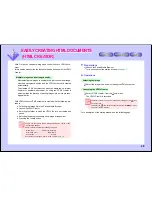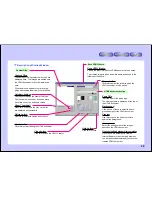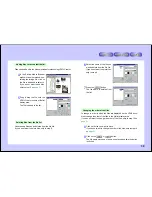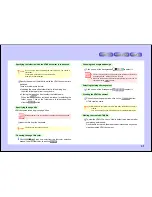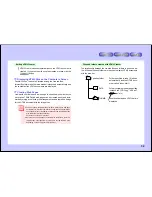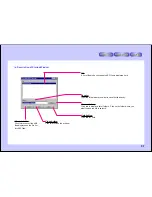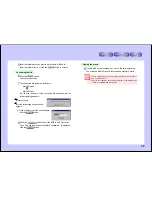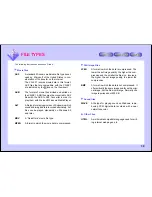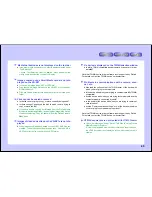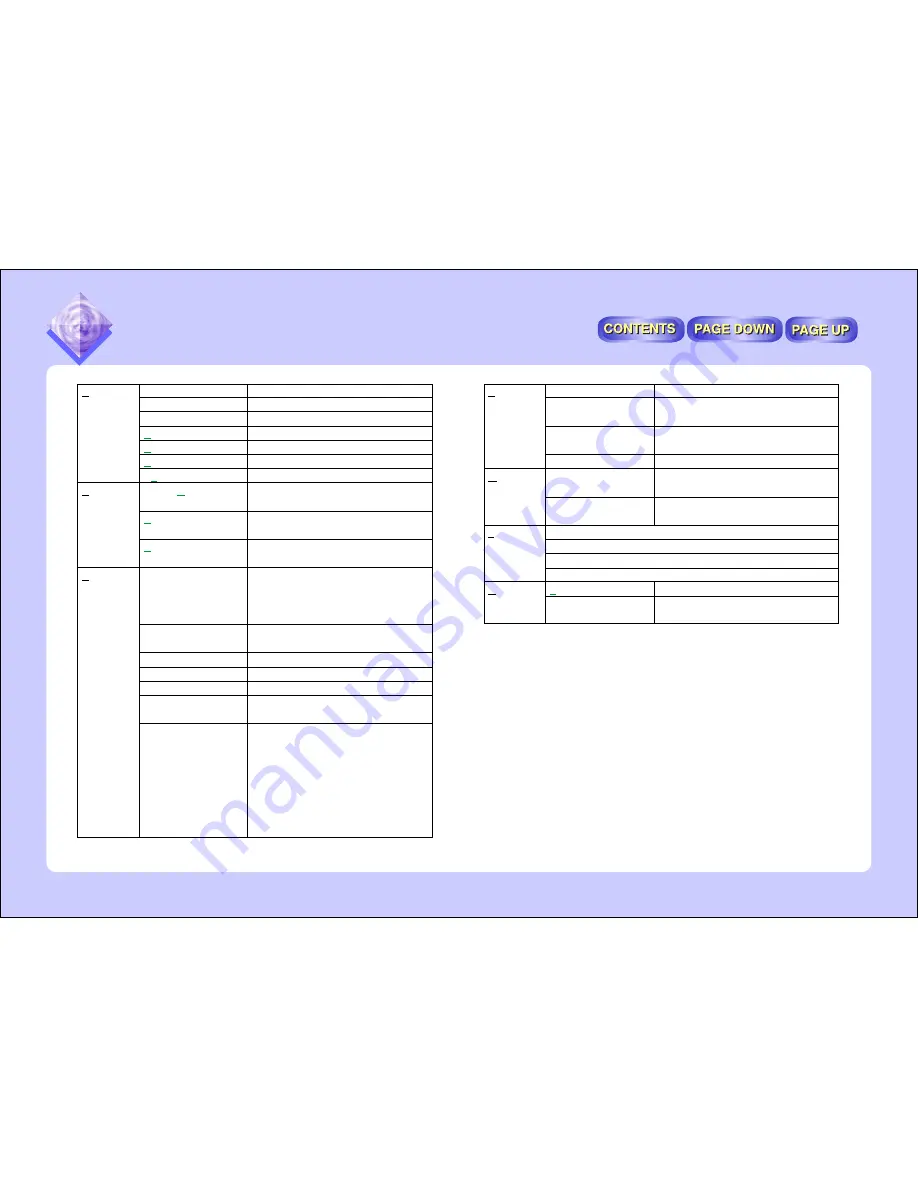
42
Display a list TWAIN Drivers
Launch the TWAIN driver
Create new folder
Delete the selected file or folder
Rename the selected file or folder
Display the selected file’s information
Exit the PixLab Media Browser
Select all the files in the list display
area
Copy the selected image to the clip-
board
Paste the image copied to the clip-
board
Checked:
Display thumbnails in
the list display area
Not checked: Display icons in the list
display area
Display the date the file was modified
under the file
Display the file name under the file
Display the file size under the file
Display the image size under the file
Display the playing time under the file
(movies and sound only)
Change reduction rate to 5%, 12.5%,
25%, 33% or 50%
Zoom In:
Increase the thumbnail
display Size one step
Zoom out: Decrease the thumbnail
display Size one step
Fixed Size:Display all thumbnails with
the same size
PIXLAB MEDIA BROWSER MENUS
File
Edit
View
Select TWAIN Source
Acquire Images
New folder
Delete
Rename
Properties
Exit
Select All
Copy
Paste
Thumbnails
Date and Time Modi-
fied
File Name
File Size
Width and Height
Play Time (length)
Display Size
Launch Bit Rate Adapter
Launch HTML Creator
Launch ASF Extractor
Launch ASB to ASF Converter
Table of Contents
About PixLab Media
Browser
Sort files by name, size, type or date
Update the tree view and list display
area to the latest information
Delete the cache file and create a new
cache file
Make folder settings
Select tools to be displayed as tool
buttons in the PixLab Media Browser
Select the format for saving still im-
ages loaded via the TWAIN file
Launch Help
Display PixLab Media Browser ver-
sion information
Arrange Icons
Refresh
Clear Cache
Folder Option(s)...
Tool Selection...
Select Image File
Type
View
Option
Tools
Help
PIXLAB MEDIA BROWSER MENUS