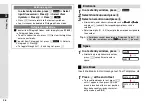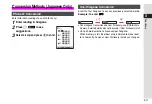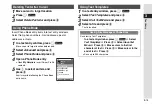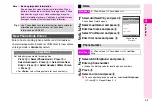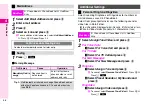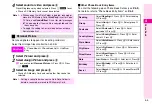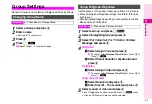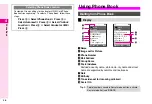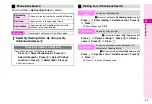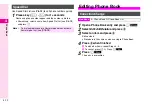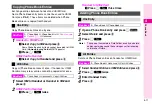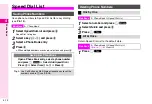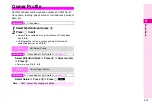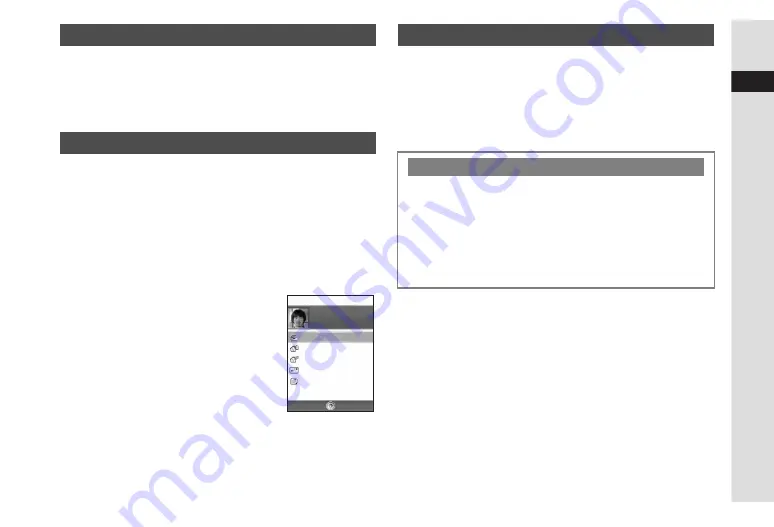
3-15
3
Text Entry
1
Move cursor to target location
2
Press
e
P
3
Select
Delete Posterior
and press
b
Insert Phone Book entry items into text entry windows.
Select from phone numbers, mail addresses, postal
addresses or Note.
1
In a text entry window, press
e
P
Move cursor to target location beforehand.
2
Select
Advanced
and press
b
3
Select
Phone Book
and press
b
4
Open a Phone Book entry
^
Open
My Details
to insert Owner Profile
contents.
5
Use
E
to select an item and
press
b
Item is inserted following the Phone Book
entry name.
1
In a text entry window, press
e
P
2
Select
Text Templates
and press
b
3
Select
Call Text Memo
and press
b
4
Select a file and press
b
Text is inserted.
Deleting Text After Cursor
Using Phone Book
03123XXXX3
090392XXXX1
bbb@xxx.yyy
Japan
his favorite
N
J
mikio
ueda
Select
Back
Using Text Templates
Saving from Message or Phone Book
Save text to Text Templates.
In a text entry window, press
e
P
A
Select
Text Templates
A
Press
b
A
Select
Save Text
Memo
A
Press
b
A
Move cursor to the first
character of text
A
Press
b
A
Move cursor to the
end of text
A
Press
b
^
Save up to 256 characters.
Summary of Contents for Vodafone 802SH
Page 34: ...xxxiii ...
Page 35: ...1 1 Getting Started ...
Page 68: ...2 1 Basic Handset Operations ...
Page 89: ...3 1 Text Entry ...
Page 104: ...4 1 Phone Book ...
Page 117: ...5 1 TV Call ...
Page 122: ...6 1 Camera ...
Page 141: ...7 1 Media Player ...
Page 153: ...8 1 Managing Files ...
Page 169: ...9 1 Connectivity ...
Page 189: ...10 1 Additional Functions ...
Page 203: ...11 1 Tools ...
Page 231: ...12 1 Optional Services ...
Page 241: ...13 1 Vodafone live Overview ...
Page 259: ...14 1 Messaging ...
Page 292: ...15 1 V applications ...
Page 301: ...16 1 Appendix ...