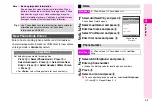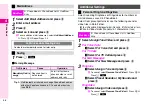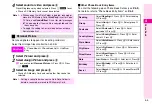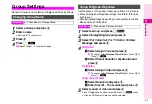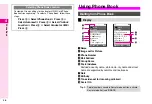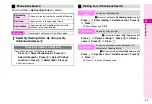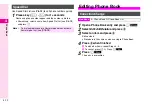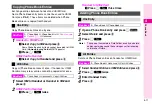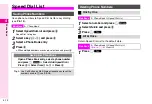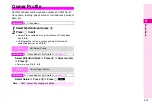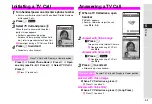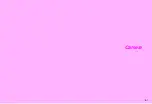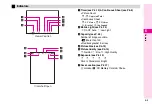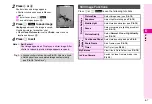5-3
5
TV Call
1
Turn handset power on and enter a phone number
^
Enter a number directly or from Phone Book, Dialled Numbers
or Received Calls.
2
Press
e
P
3
Select
TV Call
and press
b
When the call is answered, the other
party's image appears.
^
For basic operations (adjusting
Earpiece Volume, placing calls on hold,
etc.), refer to procedures for Voice Call.
C
Operations during a TV Call: see
4
Press
g
to end call
^
Alternatively, close handset.
Press
h
A
Select
Phone Book
A
Press
h
A
Open
an entry (see P.4-9)
A
Press
h
A
Select
TV Call
A
Press
h
C
Press
c
to end call.
1
When a TV Call arrives, open
handset
TV Call...
appears.
^
Answer, forward or reject the call
(see
).
2
Answer with Video Image
1
Press
f
Image is sent via Internal Camera.
C
Operations during a TV Call:
see
Answer with Voice Only
1
Press
e
K
C
Operations during a TV Call:
see
3
Press
g
to end call
^
Alternatively, close handset.
Answer with Video Image
When a TV Call arrives, press
h
C
Press
c
to end call.
Answer with Voice Only
When a TV Call arrives, press
h
(Long Press)
C
Press
c
to end call.
Initiating a TV Call
Viewer Position
Place TV Calls with Display in Viewer position
090392XXXX2
N
S
J
TV Call 0:00:06
Options
Mute
Answering a TV Call
Viewer Position
Answer TV Calls with Display in Viewer position
090392XXXX2
N
7
X
67
k
1
K
s
g
J
TV Call...
Voice
Busy
090392XXXX2
N
S
J
TV Call 0:00:06
Options
Mute
Summary of Contents for Vodafone 802SH
Page 34: ...xxxiii ...
Page 35: ...1 1 Getting Started ...
Page 68: ...2 1 Basic Handset Operations ...
Page 89: ...3 1 Text Entry ...
Page 104: ...4 1 Phone Book ...
Page 117: ...5 1 TV Call ...
Page 122: ...6 1 Camera ...
Page 141: ...7 1 Media Player ...
Page 153: ...8 1 Managing Files ...
Page 169: ...9 1 Connectivity ...
Page 189: ...10 1 Additional Functions ...
Page 203: ...11 1 Tools ...
Page 231: ...12 1 Optional Services ...
Page 241: ...13 1 Vodafone live Overview ...
Page 259: ...14 1 Messaging ...
Page 292: ...15 1 V applications ...
Page 301: ...16 1 Appendix ...