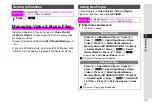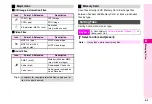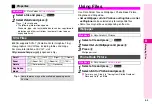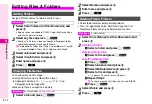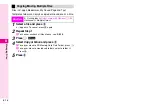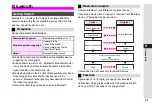8-5
8
Managing Files
1
Select a file and press
e
P
2
Select
Details
and press
b
Press
D
to scroll down.
^
The following information appears:
File name, type, size, last modified date, vendor, copy/forward
protection and other restrictions (number of times to open,
expiry date/term).
802SH supports SVG-T (Scalable Vector Graphics-Tiny).
View graphics in SVG files, including tables and maps.
For more information on SVG-T, visit
http://www.sharp.co.jp/j/
(Japanese only).
Use Data Folder files as Wallpaper, Phone Book Picture,
Ringtone and Ringvideo.
^
Set as Wallpaper
,
Add to Ph.Book
,
as Ring Video
and
Set
as Ringtone
can be selected only for compatible files.
^
Some files may not be used depending on the size.
1
Select a file and press
e
P
2
Select
Set As Wallpaper
and press
b
3
Press
b
Wallpaper is set.
1
Select a file and press
e
P
2
Select
Add to Ph.Book
and press
b
C
For more, see Step 4 in "Saving from Dialled Numbers/
Received Calls" on
Properties
Main Menu
H
Data Folder
A
Select a folder
SVG Files
Scroll
2
(Up),
4
(Left),
6
(Right),
8
(Down)
Zoom
1
(Zoom Out),
3
(Zoom In),
5
(100%)
Rotate
7
(Anticlockwise),
9
(Clockwise)
Key Action
Mode
0
Tip
H
Some features may not be available depending on the
SVG file.
Using Files
Wallpaper
Main Menu
H
Data Folder
A
Pictures
Phone Book Picture
Main Menu
H
Data Folder
A
Select a folder
Summary of Contents for Vodafone 802SH
Page 34: ...xxxiii ...
Page 35: ...1 1 Getting Started ...
Page 68: ...2 1 Basic Handset Operations ...
Page 89: ...3 1 Text Entry ...
Page 104: ...4 1 Phone Book ...
Page 117: ...5 1 TV Call ...
Page 122: ...6 1 Camera ...
Page 141: ...7 1 Media Player ...
Page 153: ...8 1 Managing Files ...
Page 169: ...9 1 Connectivity ...
Page 189: ...10 1 Additional Functions ...
Page 203: ...11 1 Tools ...
Page 231: ...12 1 Optional Services ...
Page 241: ...13 1 Vodafone live Overview ...
Page 259: ...14 1 Messaging ...
Page 292: ...15 1 V applications ...
Page 301: ...16 1 Appendix ...