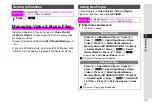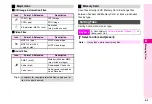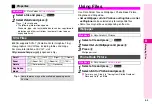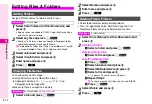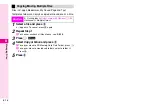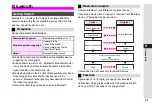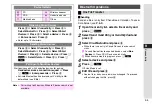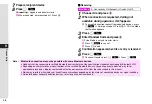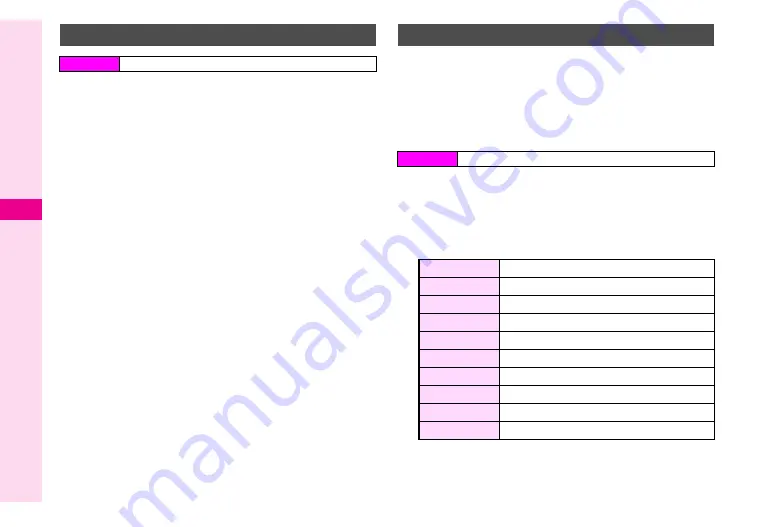
8-8
8
Managing Files
1
Select a file and press
e
P
2
Select
Picture Editor
and press
b
3
Select
Enlarge/Reduce
and press
b
4
Press and hold
C
to enlarge and
D
to reduce
the size
To stop resizing, release the key (stops automatically when the
limit is reached).
C
To centre the point to enlarge, press
e
P
A
Select
Move
A
Press
b
A
Use
G
to move the point to the middle
of Display
B
To return to enlarge or reduce image, press
e
P
A
Select
Resize
A
Press
b
C
To soften image, press
e
P
A
Select
Soft
A
Press
b
5
Press
b
Image is saved to Data Folder as a new entry. File name is the
date and time of entry.
Dress up images with pre-loaded visual effects.
^
Apply to JPEG images including Continuous Shoot images.
^
Retouch
can be selected only for compatible files.
^
Use images between W 52 x H 52 and W 240 x H 320 dots.
Images larger than W 240 x H 320 dots are automatically
cropped and centred.
1
Select a file and press
e
P
2
Select
Picture Editor
and press
b
3
Select
Retouch
and press
b
4
Select an effect and press
b
Enlarging/Reducing Image
Main Menu
H
Data Folder
A
Pictures
Visual Effects
Main Menu
H
Data Folder
A
Pictures
Sepia
Sepia tone
Sparkling
Bright parts sparkle
Ripples
Widening rings
Tile
Brick frame
Emboss
Embossing effects in metallic silver
Oil Painting
Unique blurring
Clear Frame
3D transparent frame
Round Frame
Translucent white frame (round)
Soft Frame
Translucent white frame (square)
Zigzag Frame
Randomly torn frame
Summary of Contents for Vodafone 802SH
Page 34: ...xxxiii ...
Page 35: ...1 1 Getting Started ...
Page 68: ...2 1 Basic Handset Operations ...
Page 89: ...3 1 Text Entry ...
Page 104: ...4 1 Phone Book ...
Page 117: ...5 1 TV Call ...
Page 122: ...6 1 Camera ...
Page 141: ...7 1 Media Player ...
Page 153: ...8 1 Managing Files ...
Page 169: ...9 1 Connectivity ...
Page 189: ...10 1 Additional Functions ...
Page 203: ...11 1 Tools ...
Page 231: ...12 1 Optional Services ...
Page 241: ...13 1 Vodafone live Overview ...
Page 259: ...14 1 Messaging ...
Page 292: ...15 1 V applications ...
Page 301: ...16 1 Appendix ...