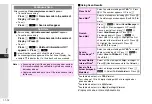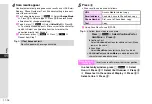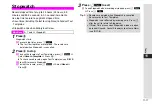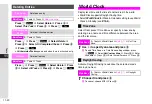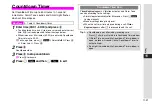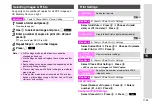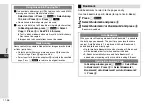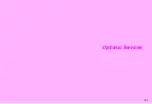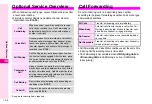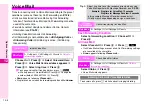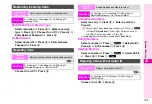11-23
11
Tools
To specify same number of copies for all DCF images on
SD Memory Card, see right.
1
Select a folder and press
b
Thumbnails appear.
2
Use
G
to select an image and press
e
W
3
Enter a number of copies to print (00 - 99) and
press
b
C
To cancel, enter
00
A
Press
b
4
Repeat Steps 2 - 3 for other images
5
Press
d
K
K
Off
Select
Add Date
A
Press
b
A
Choose
On
(add
date) or
Off
(no date)
A
Press
b
K
Off
Select
Index Print
A
Press
b
A
Choose
On
(create
Index Print) or
Off
A
Press
b
Select
Check Print Setting
A
Press
b
^
UUU
may appear for
Images
and
Total Copies
.
Set All at Once
Select
Number of Copies
A
Press
b
A
Enter a
number (01 - 99)
A
Press
b
Cancel All Print Settings
Select
Cancel All
A
Press
b
A
Press
e
i
Selecting Images & Prints
Main Menu
H
Tools
A
Photo Print
A
Picture Setting
Note
H
^
Print settings made on other devices cannot be
changed on handset.
^
Print settings on handset replace those made on other
devices.
^
Some settings may not be supported depending on the
printer or printing services.
^
Process may take a while if print settings are made for
many images.
^
If image files are deleted or renamed on PCs or other
devices, print settings change. Perform Cancel All and
start over with settings.
Print Settings
Add Date
Add dates to prints
Main Menu
H
Tools
A
Photo Print
A
Settings
Index Print
Create Index Print (a print with thumbnails)
Main Menu
H
Tools
A
Photo Print
A
Settings
Check
Print Setting
View current print settings
Main Menu
H
Tools
A
Photo Print
A
Settings
Number of
Copies
Specify same number of copies for all DCF
images at once
Main Menu
H
Tools
A
Photo Print
A
Settings
Summary of Contents for Vodafone 802SH
Page 34: ...xxxiii ...
Page 35: ...1 1 Getting Started ...
Page 68: ...2 1 Basic Handset Operations ...
Page 89: ...3 1 Text Entry ...
Page 104: ...4 1 Phone Book ...
Page 117: ...5 1 TV Call ...
Page 122: ...6 1 Camera ...
Page 141: ...7 1 Media Player ...
Page 153: ...8 1 Managing Files ...
Page 169: ...9 1 Connectivity ...
Page 189: ...10 1 Additional Functions ...
Page 203: ...11 1 Tools ...
Page 231: ...12 1 Optional Services ...
Page 241: ...13 1 Vodafone live Overview ...
Page 259: ...14 1 Messaging ...
Page 292: ...15 1 V applications ...
Page 301: ...16 1 Appendix ...