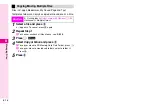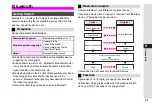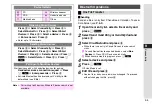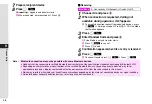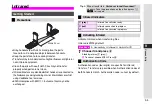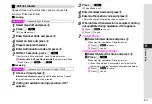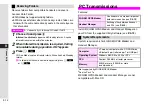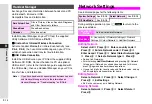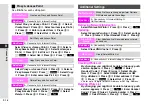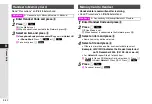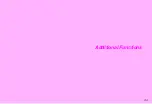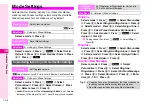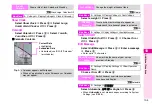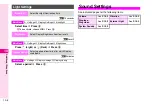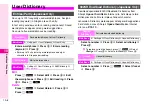9-13
9
Connectivity
Install 3G/GSM GPRS Modem and Handset Manager on
your PC from the supplied Utility Software CD-ROM.
1
Insert Utility Software to CD-ROM drive
Utility Software programme opens automatically.
^
If the programme does not open automatically, use Windows
Explorer or My Computer to browse to the CD-ROM drive and
double-click on
Launcher.exe
.
2
Click on the software to install
^
Follow onscreen instructions.
Connect handset to PC via Bluetooth or USB to transmit
packet data.
^
Install 3G/GSM GPRS Modem on your PC from the supplied
Utility Software CD-ROM.
^
3G/GSM GPRS Modem does not support infrared
transmissions.
^
For network settings on your PC, refer to the information
provided by your Internet Service Provider or the instruction
manual of your PC.
C
Bluetooth Wireless Connection
Activate handset Bluetooth connectivity (see
C
USB Cable Connection
Install the USB driver on your PC from the supplied Utility
Software CD-ROM. Connect handset to PC via optional
USB cable
Ⅱ
(refer to the installation guide supplied with
the USB cable).
Utility Software
3G/GSM GPRS Modem
Note
H
^
Use handset as a modem only when signal conditions
are stable.
^
3G/GSM GPRS Modem and Handset Manager cannot
be used simultaneously.
^
Disconnect USB cable from PC when not in use, to
save battery power on your PC.
Tip
H
Use Desktop Holder to charge handset during data
transmissions.
Summary of Contents for Vodafone 802SH
Page 34: ...xxxiii ...
Page 35: ...1 1 Getting Started ...
Page 68: ...2 1 Basic Handset Operations ...
Page 89: ...3 1 Text Entry ...
Page 104: ...4 1 Phone Book ...
Page 117: ...5 1 TV Call ...
Page 122: ...6 1 Camera ...
Page 141: ...7 1 Media Player ...
Page 153: ...8 1 Managing Files ...
Page 169: ...9 1 Connectivity ...
Page 189: ...10 1 Additional Functions ...
Page 203: ...11 1 Tools ...
Page 231: ...12 1 Optional Services ...
Page 241: ...13 1 Vodafone live Overview ...
Page 259: ...14 1 Messaging ...
Page 292: ...15 1 V applications ...
Page 301: ...16 1 Appendix ...