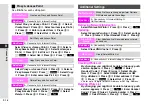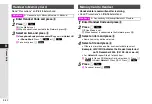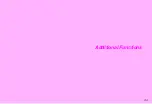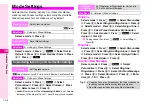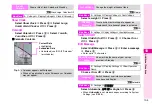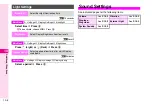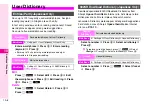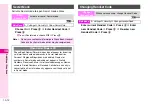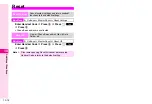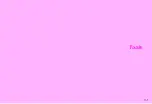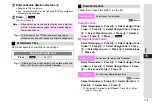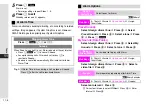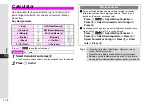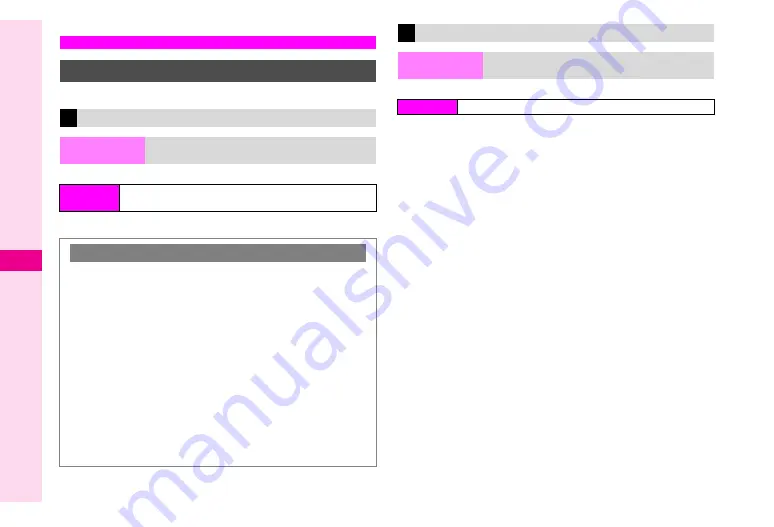
10-10
10
Additional Functions
For more information on PIN, see
K
Off
Choose
On
or
Off
A
Press
b
A
Enter PIN1
A
Press
b
C
Activate Initial PIN Entry first.
PIN1
Select
PIN Entry
A
Press
b
A
Select
Change PIN
A
Press
b
A
Enter current PIN1
A
Press
b
A
Enter
new PIN1
A
Press
b
A
Re-enter new PIN1
A
Press
b
PIN2
Select
Change PIN2
A
Press
b
A
Enter current
PIN2
A
Press
b
A
Enter new PIN2
A
Press
b
A
Re-enter new PIN2
A
Press
b
Handset Security
PIN
Activate Initial PIN Entry
Switch On/Off
Select whether to require PIN every time
handset is turned on (with USIM Card inserted)
Main Menu
H
Settings
A
Security
A
PIN Entry
A
Switch On/
Off
PIN Lock
PIN1 Lock or PIN2 Lock is activated if PIN1 or PIN2 is
incorrectly entered three times consecutively. To cancel PIN1
Lock or PIN2 Lock, follow these steps.
Open a function requiring PIN1 or PIN2
A
Enter
Personal Unblocking Key (PUK Code)
A
Press
b
A
Enter new PIN1 or PIN2
A
Press
b
A
Re-enter PIN1
or PIN2
A
Press
b
^
For information on Personal Unblocking Key (PUK Code),
contact Vodafone Customer Centre, General Information
(see
).
^
If PUK Code is incorrectly entered ten times, USIM Card is
locked. (Count continues even if handset power is turned off.)
^
For procedures required to unlock USIM Card, contact
Vodafone Customer Centre, General Information (see
).
Changing PIN1 or PIN2
Change PIN
Change PIN1 or PIN2
Main Menu
H
Settings
A
Security
Summary of Contents for Vodafone 802SH
Page 34: ...xxxiii ...
Page 35: ...1 1 Getting Started ...
Page 68: ...2 1 Basic Handset Operations ...
Page 89: ...3 1 Text Entry ...
Page 104: ...4 1 Phone Book ...
Page 117: ...5 1 TV Call ...
Page 122: ...6 1 Camera ...
Page 141: ...7 1 Media Player ...
Page 153: ...8 1 Managing Files ...
Page 169: ...9 1 Connectivity ...
Page 189: ...10 1 Additional Functions ...
Page 203: ...11 1 Tools ...
Page 231: ...12 1 Optional Services ...
Page 241: ...13 1 Vodafone live Overview ...
Page 259: ...14 1 Messaging ...
Page 292: ...15 1 V applications ...
Page 301: ...16 1 Appendix ...