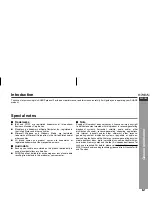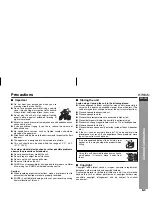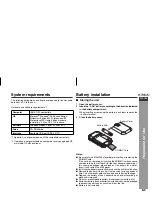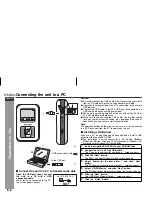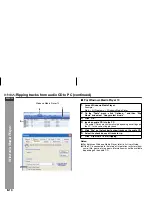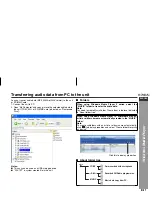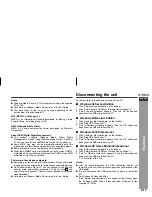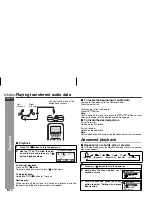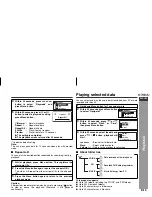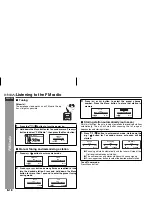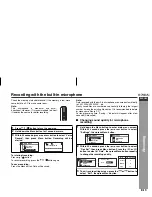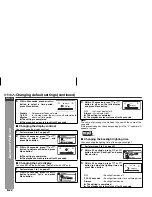04/1/28
E-8
ENGLISH
WA-TR300(BK)/(W)
WA-TR30(BK)/(W)
Preparation f
or Use
Connecting the unit to a PC
■
Connect the unit to a PC to transfer audio data
Caution:
●
Do not disconnect the USB cable whilst transferring audio data
from a PC. Audio data on the unit may become corrupted.
●
Operation is not guaranteed if the PC is connected to two or more
USB devices.
●
Connect the USB cable to the PC’s USB port. If connected via a
USB hub, operation cannot be guaranteed.
●
We do not guarantee operation of the unit with self-built PCs or
PCs with modified motherboards.
●
Make sure to use the supplied USB cable. Use of other cables
(two-way cables, extension cables, etc.) degrades the quality of
connection and may cause a malfunction/radiation.
Note:
The operation buttons on the main unit do not work if it is connected
to a PC. Disconnect from the PC to operate on the unit.
■
Installing a USB driver
If you use a PC running Windows 98 Second Edition, install a USB
driver from the supplied CD-ROM.
●
The installation is not necessary for a PC running Windows
Millennium Edition, Windows 2000 Professional, Windows XP
Professional or Windows XP Home Edition.
Open the USB port cover, connect
the unit to a PC with a USB
connection cable.
Whilst the unit is connected to the PC,
the screen below appears.
MIC
M
EQ
mp3
kHz
kbps
DIGITAL AUDIO PLAYER
USB connection cable
PC
To the USB port
FS
READY
Ver 875.833.XXX
1
Insert the supplied CD-ROM into your CD-ROM drive.
2
Connect the unit to a PC by USB cable.
The “The wizard searches for new drivers..” screen appears.
3
Click the “Next” button.
The “What you want Windows to do?” screen appears.
4
Select “Search for the best driver...” and click “Next”
button.
The “Windows will search for new drivers...” screen appears.
5
Select “CD-ROM drive” and click “Next” button.
The “Windows driver file search for the device” screen appears.
6
Click the “Next” button.
The “USB Mass Storage Device...” screen appears.
7
Click the “Finish” button.
Summary of Contents for WA-TR30
Page 29: ......