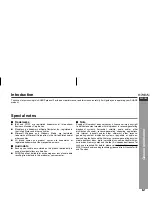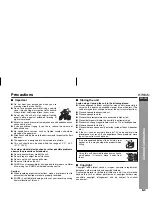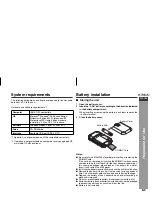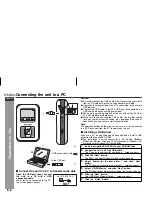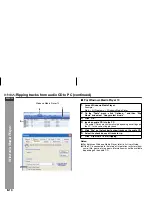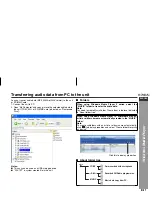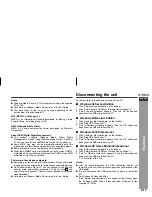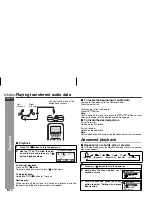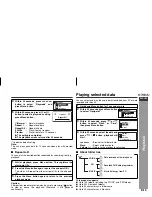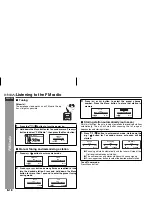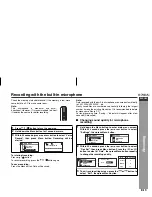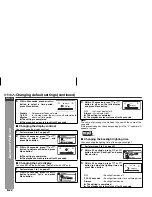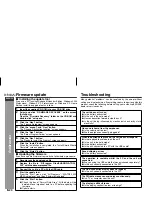04/1/28
E-15
ENGLISH
8
WA-TR300(BK)/(W)
WA-TR30(BK)/(W)
Pla
ybac
k
(*) indicates default setting
Note:
The unit plays each data for 10 seconds when play with preview
mode.
■
Repeat A-B
You can play the desired portion repeatedly by specifying it during
playback.
Caution:
After perform repeat or preview play, be sure to press
/
button
to stop or pause the playback. Otherwise, it will playback
continuously.
Playing selected data
You can select and play the audio data transferred from PC or data
recorded with the unit.
■
About folder tree
This product supports:
●
Up to 140 folders (including the “VOICE” and “FM” folders).
●
Up to 200 files (each folders).
●
Up to 30 characters as a folder name.
●
Up to 30 characters as a file name.
4
Within 20 seconds, press
or
button to select “Playmode” and
press Menu button.
5
Within 20 seconds, press
or
button to select a play mode setting,
press Menu button.
(*)Normal
Repeat 1
Repeat All
Shuffle
Preview
:
:
:
:
:
Normal playback
Repeat one data
Repeat all data
Play all data at random
Play all data for a 10 seconds
●
The setting is completed.
●
The playback screen returns after 20 seconds.
1
Whilst playback, press Menu button. This registers the
start point (A).
2
Press the Menu button again to enter the end point (B).
This starts A-B repeat from the start point (A) to the end point
(B).
3
Press the Menu button again to return to the previous
playback mode.
Settings
Playmode
Eq
Contrast
Repeat All
PLAY MODE
1
Hold down Menu button for 1 second or more.
2
Within 20 seconds, press Menu button
to select “Navigator”.
3
Within 20 seconds, press
or
button to select “Flash” or “Card”,
then press Menu button.
4
Within 20 seconds, select the data and
press
/
button, playback will
start.
or
:
Browser for folder or data.
Menu
:
Select a folder or data.
Volume (+) :
Return to the previous level/screen.
Main Menu
Navigator
Voice Record
FM Radio
001/002
Flash:/
Card:/
001/004
FM:/
VOICE:/
File name 1
Flash
Recorded FM Radio programmes.
Data recorded with microphone.
Music data copy from PC.
VOICE
FM
MUSIC
Summary of Contents for WA-TR30
Page 29: ......