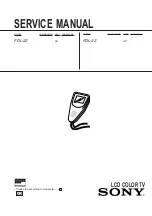06/3/3
WF-5000W(U)3.fm
E-14
TINSEA095AWZZ
Tape Playback
WF-5000W
ENGLISH
Listening to a cassette tape (TAPE 1 or TAPE 2)
Auto power off function:
In the stop mode of tape operation, the main unit enters the stand-by mode
after 15 minutes of inactivity.
Tape 1 playback (one side)
Continuous playback (TAPE 1 to TAPE 2)
To stop playback:
Press the button.
To cancel continuous playback:
Press the
button again and "
" indicator will disappear.
Note:
This function cannot be operated from TAPE 2.
Tape 2 playback (two sides)
To change the side of tape:
Press the
or
button during playback.
Before playback:
For playback, use normal or low-noise tapes for the best
sound. (Metal or CrO tapes are not recommended.)
Do not use C-120 tapes or poor-quality tapes, as they may
cause malfunctions.
Before loading a tape into the cassette compartment, tighten
the slack with a pen or a pencil.
1
Press the ON/STAND-BY button to turn the power on.
2
Press the TAPE (1
2) button to select TAPE 1.
3
Open the cassette compartment by pushing the area marked " ".
4
Load a cassette into the TAPE 1 cassette compartment with the side
to be played facing towards you.
5
Press the
button to start
playback.
Tape play indicator
1
Press the area marked " " and load cassettes into the TAPE 1 and
TAPE 2 cassette compartments.
2
Press the TAPE (1
2) button to select TAPE 1.
3
Press the CONTINUOUS PLAYBACK
button.
4
Press the TAPE 1
button to start playback.
Playback begins from side A on TAPE 1, the playback sequence will be
as follows:
TAPE 1 side A
→
TAPE 2 side A
→
TAPE 2 side B
→
stop
1
Press the ON/STAND-BY button to turn the power on.
2
Press the TAPE (1
2) button to select TAPE 2.
3
Open the cassette compartment by pushing the area marked " ".
4
Load a cassette into the TAPE 2 cassette compartment with side A
facing you.
5
Press the
ƒ
ƒ
ƒ
ƒ
button on the remote control to choose one side or
both sides.
©
… To listen to both sides.
To play both sides (
©
), start from side A. When play-
back starts from side B, side A will not be played.
ƒ
…For endless repeat play of both sides.
é
…To listen to one side.
6
Press the
button to listen to side A, or the
button for side B.
Reverse play
Forward play