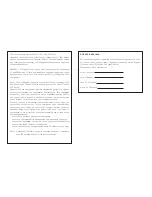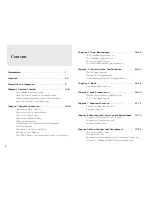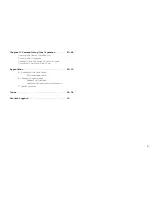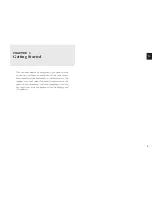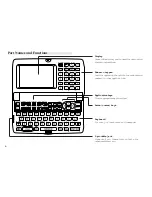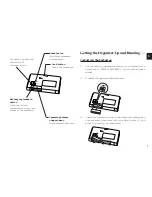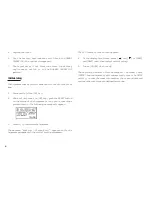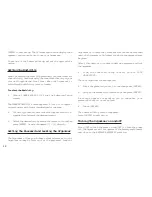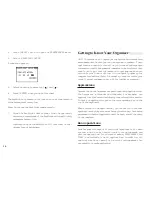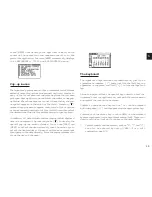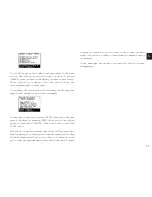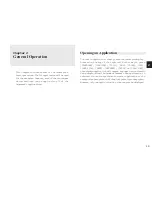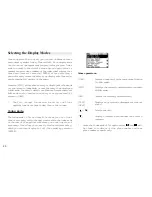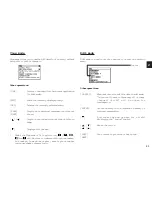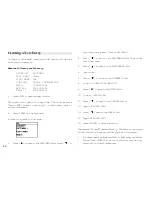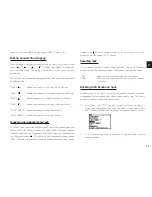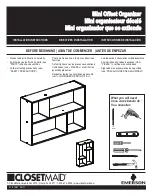a
1 3
1
Auto power off
To conserve battery power, the Organizer will turn itself off if it
has not been used for about 7 consecutive minutes. However,
in order to avoid accidentally interrupting data transfers, the
auto power-off function is disabled while communicating with
other devices.
If the Organizer’s power goes off automatically before an entry
you have been working with is stored in an application, the
data will not be lost. When you press [ON], the Organizer will
return to the same operating state as before the power turned
off automatically.
Setting the LCD contrast to suit various lighting
conditions
From time to time, the contrast of the LCD display may have to
be adjusted for ideal readability. You may find, for example,
that a contrast setting that was fine for the home or office is not
adequate when outdoors or when traveling on public transport.
Follow the procedure below to adjust the LCD contrast.
1.
Press [MENU] three times to open the TOOLS menu.
2.
Select LCD CONTRAST.
3.
Adjust the contrast by pressing [ ] and [ ] or [PREV]
and [NEXT].
4.
Press [ENTER] when you are satisfied with the contrast.
Turning the key beep on and off
The Organizer can be set to make a sound (a beep) each time
a key is pressed. This may help you to know whether a key
has been pressed properly. The default setting is on, indicated
by a musical symbol on the bottom of the display. You can
use the TOOLS menu to change the setting.
1.
Press [MENU] three times to open the TOOLS menu.
2.
Select KEY SOUND ON ( indicates that the option is
currently set.)
The key beep is now turned off and the musical symbol
disappears from the bottom line of the display.
Backlight
The Organizer provides a built-in Backlight, which allows you
to view the display and use the Organizer even in low-light
conditions, eg. in a theater, restaurant, or business
presentation. When already on, press [BACKLIGHT] again to
turn it off.
If you press [BACKLIGHT], the Backlight will remain on for as
long as you continue to use the Organizer, until you have not
typed any key for a set time duration. This is useful if you want
to enter or access some information that will take longer than
a set time duration.
You can set how many seconds the Backlight to be turned off
after finishing operation.
Summary of Contents for Wizard OZ-570
Page 19: ...1 8 ...
Page 33: ...3 2 ...
Page 45: ...4 4 ...
Page 51: ...5 0 ...
Page 55: ...5 4 ...
Page 67: ...6 6 ...
Page 73: ...7 2 ...
Page 77: ...7 6 ...