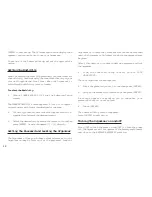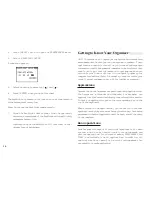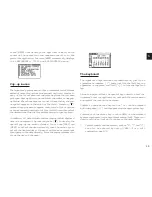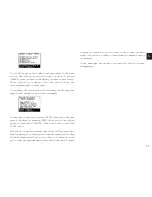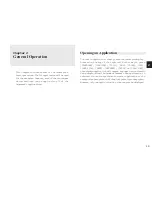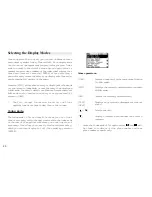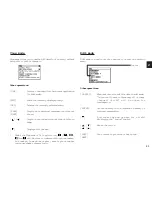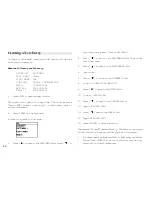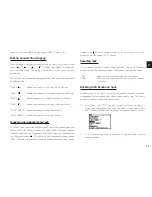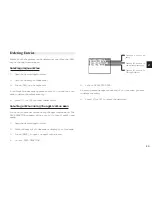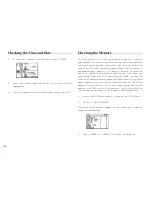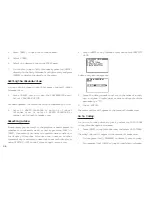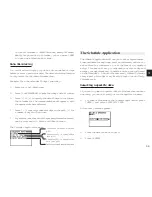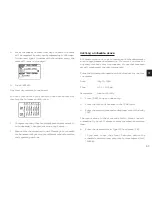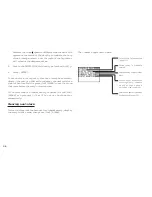a
2 3
2
Editing an Existing Entry
To edit an entry already stored in memory, you must first access
the entry in Edit mode (in which it was originally created).
1.
Press [TEL] to open the application.
2.
Select the desired entry in Index mode.
3.
Press [EDIT] to open the entry in Edit mode.
4.
Make any necessary changes.
5.
Press [ENTER] to store the changes when you are
finished.
The new, edited entry is now stored, replacing the original entry.
Editing Techniques
This section explains all the general editing techniques used
in Edit mode when making a new entry or editing an existing
entry in all of the applications. (The Memo application has many
additional features for working with text; see p.51 for more
information.)
Fields
Most applications divide the display into field boxes. The
number of fields in each application varies, as do the types of
fields. The different types of field include text fields, a date field,
time fields and pop-up fields. There are also a few special types
of text fields. In the User Files application, you can define the
names of fields according to your preferences (see p.48).
You can type any character into a text field. The size of a text
field is limited only by the size of the entry. Text fields adjust
their size automatically to accommodate the number of lines
entered.
Only a date can be entered in a date field, usually in the format
MM/DD/YYYY. For example, you would type 01011999 to enter
JANUARY 1, 1999.
Only a time of day can be entered in the time field, in the format
of HH:MM followed by [AM] or [PM] (for AM and PM). For
example, to enter 9:00 AM, you would type 0900 then press
[AM].
Summary of Contents for Wizard OZ-570
Page 19: ...1 8 ...
Page 33: ...3 2 ...
Page 45: ...4 4 ...
Page 51: ...5 0 ...
Page 55: ...5 4 ...
Page 67: ...6 6 ...
Page 73: ...7 2 ...
Page 77: ...7 6 ...