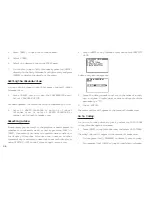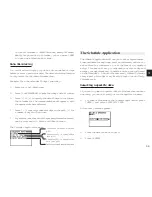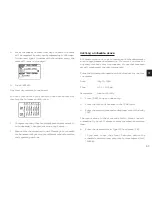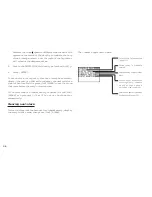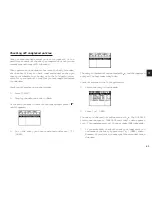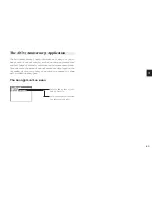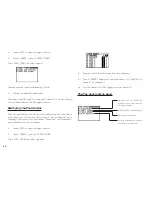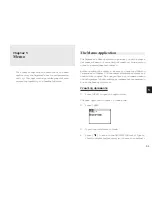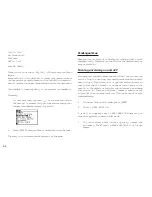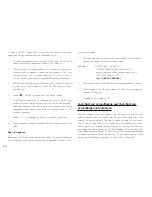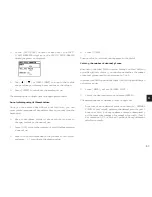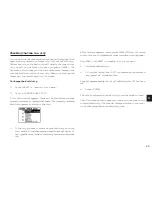4 8
*
When you edit a category name, any USER FILE entries
that refer to that category are automatically updated to
reflect the change.
Changing file name
1.
Press [USER FILE] to start the application.
2.
Press [MENU], select FILE NAME.
The FILE NAME window appears.
3.
Change the file name according to your preferences. (up
to 10 characters). Letters, numbers, and symbols can all
be entered.
4.
Press [ENTER] to store the new name. (or [CANCEL] to
cancel any changes and leave the original file name.)
Configuring fields
1.
Press [USER FILE] to open the application.
2.
Press [MENU], select FIELD NAME.
The FIELD NAME window opens.
3.
Move to the desired fields and change them as required.
Enter the new name (up to 12 characters). The name can
contain letters, numbers, and symbols.
4.
Press [ENTER] when you have finished. (Or [CANCEL] to
cancel the changes and leave the fields as they were.)
Modifying the Index display and the Index sort
order
You can set up a different Index format for the User File
application, designating two fields you want to display in Index
mode. The User File application also allow you to define the
way in which your entries are sorted in Index mode. You can
specify which of the displayed fields should be used as the
sorting key.
For example, in the User File application, you might decide
you want your Restaurant list (initially configured as USER FILE)
to be displayed by NAME and NUMBER respectively in the
Index mode. Also you might want your Restaurant list to be
sorted alphabetically first by NAME.
Current
file name
Summary of Contents for Wizard OZ-570
Page 19: ...1 8 ...
Page 33: ...3 2 ...
Page 45: ...4 4 ...
Page 51: ...5 0 ...
Page 55: ...5 4 ...
Page 67: ...6 6 ...
Page 73: ...7 2 ...
Page 77: ...7 6 ...