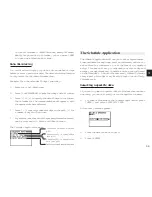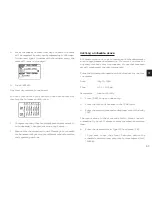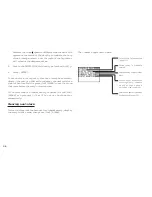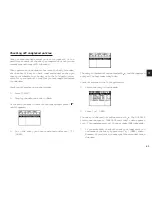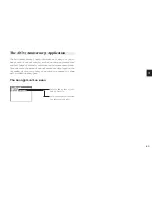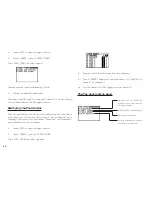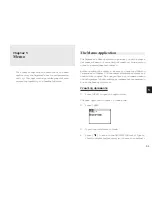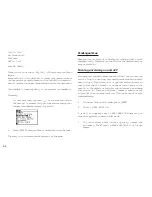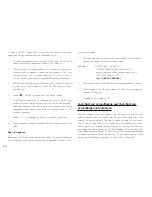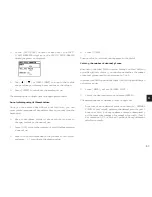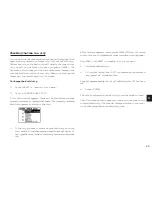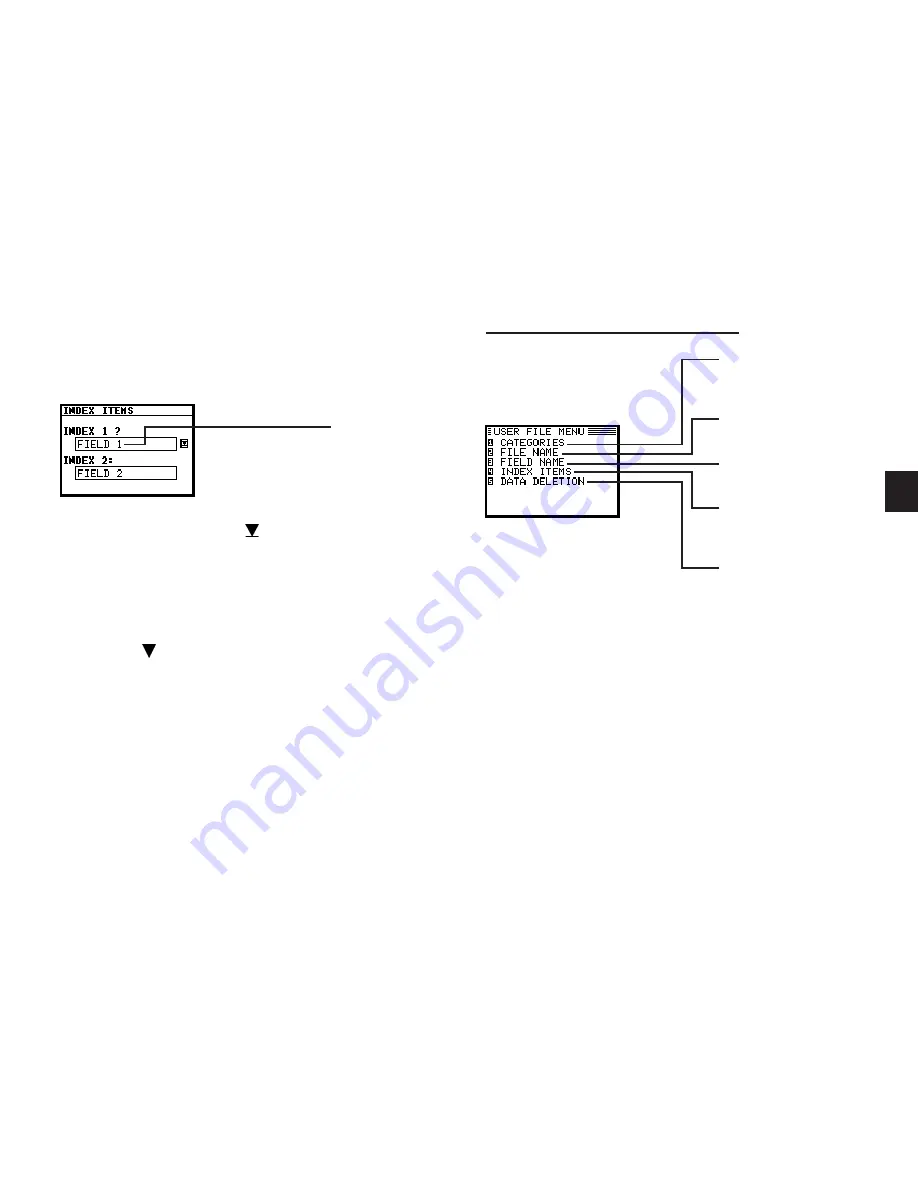
a
4 9
4
1.
Press [USER FILE] to open the application.
2.
Press [MENU], select INDEX ITEMS.
The INDEX ITEMS window appears.
3.
In INDEX 1 field, press [ ] to select the field name that
you want it to be displayed in the first field of the Index
mode and the sorting key.
If the desired fields are not all displayed, use [PREV] and
[NEXT] to scroll between pages.
4.
Press [ ] and use the same methods to enter INDEX 2.
5.
Press [ENTER] when you have finished (or [CANCEL] to
cancel the changes).
The Index view reappears with the entries sorted by Name.
Field names currently
set to be displayed
for each entry in
Index mode.
The User File application menu
Opens the CATEGORIES
window so you can edit
category names.
Edits the File name (see
p.48).
Edits the field names (see
p.48).
Modifies the Index display
and the Index sort order
(see p.48).
Selects the specific entries
for deletion (see p.29)
Summary of Contents for Wizard OZ-570
Page 19: ...1 8 ...
Page 33: ...3 2 ...
Page 45: ...4 4 ...
Page 51: ...5 0 ...
Page 55: ...5 4 ...
Page 67: ...6 6 ...
Page 73: ...7 2 ...
Page 77: ...7 6 ...