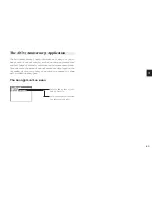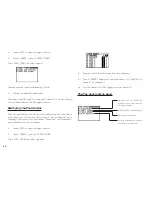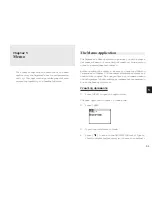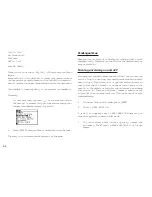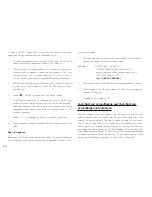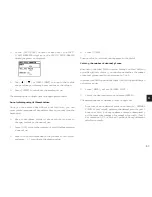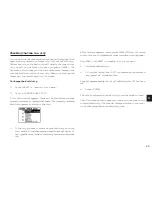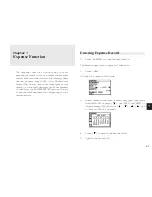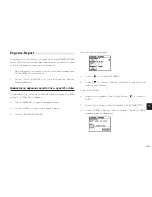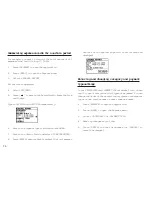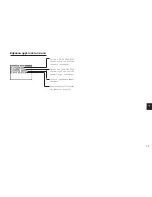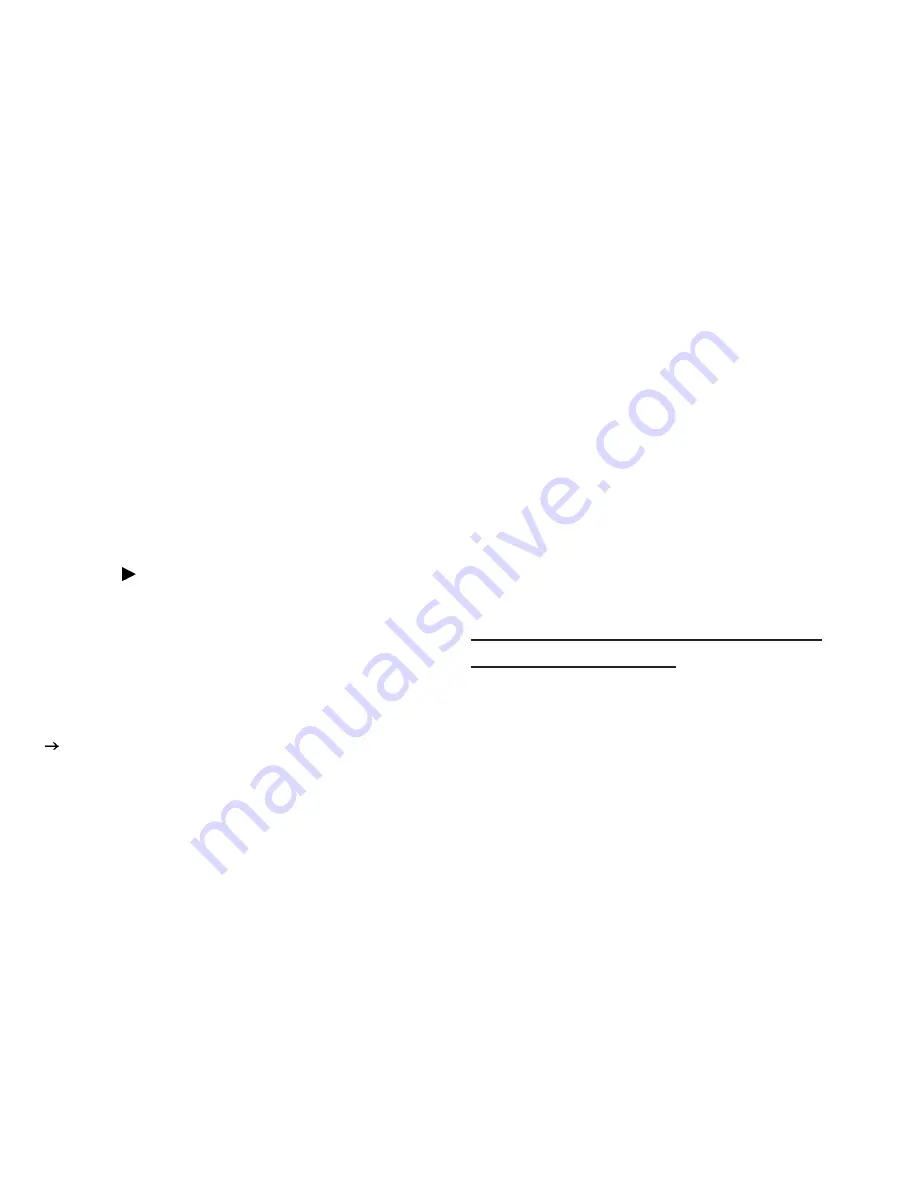
5 6
To quit the Calc application, simply change to any other
application by pressing the corresponding key.
*
To clear an entered value, press [C·CE] once. To clear an
entire calculator operation, press [C·CE] twice.
*
Calculations are performed in the order of entry, not
according to algebraic operator precedence, ie., the
calculation 8 + 2 x 3 is performed as: (8 + 2) x 3 not 8 +
(2 x 3). This is just as for a regular electronic calculator.
*
An M shown on the display indicates that a value is stored
in the calculator’s memory. Press [R·CM] twice to clear
the memory.
*
Press [ ] or [BS] to erase the last digit typed.
*
An E shown on the display indicates an error, usually an
overflow error (when no more digits can be displayed).
When this happens, the calculator will usually ignore any
subsequent input until the error is cleared. press [C·CE]
to clear the error.
*
press [+/- ] to change the sign of a displayed value.
For further information on other calculator operations, see
p.58.
When E appears
When any of the following situations occur, the error indicator
E is displayed and calculations are suspended. Press [C·CE]
to clear the error.
*
The integer part of the calculation result is exceeds 12
digits (a rough calculation is obtained).
Example:
4567890123 [x] 456 [=]
2.08295789608 is displayed with E,
which indicates that the rough result is :
2.08295789608 x 10
12
(ie. 2,082,957,896,080)
*
The integer part of the calculation result exceeds 24 digits.
*
The integer part of the numerical value in the memory
exceeds 12 digits.
*
A number is divided by “0”.
Cost/Selling price/Markup and Cost/Selling
price/Margin calculations
The Calc application provides a useful function for making
markup and margin calculations, based on figures that you
supply via the keyboard. The way it works is simple: you enter
two of the values that you already know for either the cost,
selling price or markup/margin, and the calculator works out
and displays the missing value. For example, if you enter the
cost and the selling price, it will tell you the percentage markup
or margin based on those two values. If you enter the selling
price and the markup or margin, it will tell you the cost.
Summary of Contents for Wizard OZ-570
Page 19: ...1 8 ...
Page 33: ...3 2 ...
Page 45: ...4 4 ...
Page 51: ...5 0 ...
Page 55: ...5 4 ...
Page 67: ...6 6 ...
Page 73: ...7 2 ...
Page 77: ...7 6 ...