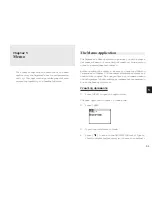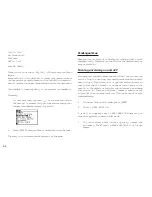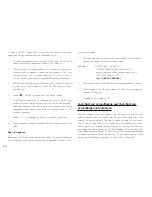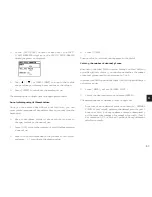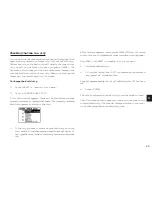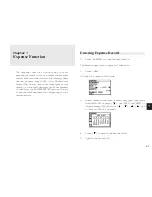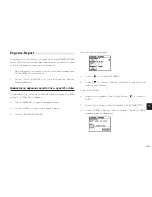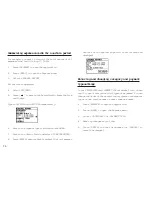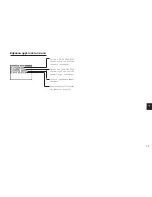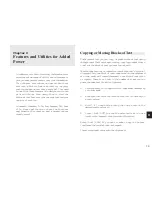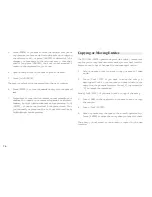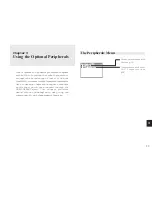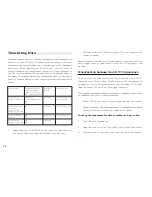6 4
separately, you can simply disable the Organizer’s DST feature
itself, which then applies to all cities within the Organizer. When
these cities switch back to DST, you can simply re-enable the
feature without having to change any city’s entry.
1.
Press [MENU] to open the Clock menu.
2.
Select ENABLE DST.
3.
The current DST setting (enabled or disabled) is indicated
by a tick. Select ENABLE DST to change the setting.
When DST is disabled, the DST symbol disappears from the
Clock display.
Setting daily alarms
You can set alarms just like on a regular clock, separately from
Schedule events, using the Clock menu. Set alarms will sound
even if the Organizer is turned off.
This can be especially convenient, for example, when you need
an alarm as a simple reminder or to wake you up, but do not
want to make a full Schedule entry.
1.
Press [MENU] to open the Clock menu and select SET
DAILY ALARMS.
The SET DAILY ALARMS window opens. You can set up to
five alarms.
Daylight Saving Time (DST)
Assigning DST to a city
Designating Daylight Saving Time (DST) for a city automatically
sets the time for that city one hour ahead of its regular time.
1.
Press [MENU] to open the Clock menu.
2.
Select either CHANGE LOCAL CITY or CHANGE WORLD
CITY (it doesn’t matter which you choose).
3.
Select the desired city using [ ], [ ], [PREV] and
[NEXT].
4.
Press [ ].
A symbol appears to the left of the city, indicating that DST is
in effect.
5.
Press [ENTER].
To de-assign a city’s DST setting, simply follow the above
procedure and press [ ] again (this toggles DST between
on and off).
Enabling and disabling DST
Once DST is assigned to a city, it remains in effect until it is de-
assigned. Rather than having to de-assign DST for each city
Summary of Contents for Wizard OZ-570
Page 19: ...1 8 ...
Page 33: ...3 2 ...
Page 45: ...4 4 ...
Page 51: ...5 0 ...
Page 55: ...5 4 ...
Page 67: ...6 6 ...
Page 73: ...7 2 ...
Page 77: ...7 6 ...