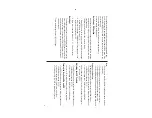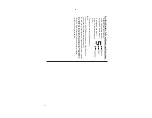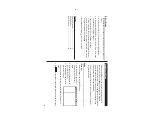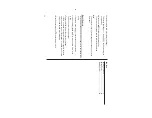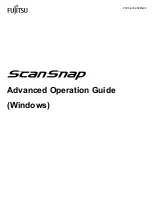41
MODEL
OZ
-590A
ELECTR
ONIC ORGANIZER
OPERA
TION MANU
AL
Instr
ucciones abre
viadas en español
CONTENTS
Part Names and
Tablet Key
Assignments
..........................................
1
Using the Organizer for the First
T
ime
................................................
2
Display Symbols
..................................................................................
4
Entering Characters
............................................................................
5
Built-in Calendar and Clock
................................................................
6
Clock Mode
..........................................................................................
6
Alarm
...................................................................................................
8
Timer
....................................................................................................
8
Telephone Mode
..................................................................................
9
Calendar Mode
..................................................................................
1
0
Schedule Mode
.................................................................................
1
2
Anniversary Mode
.............................................................................
1
3
To
Do Mode
.......................................................................................
1
5
Memo Mode
.......................................................................................
1
6
E-Mail V
iewer Mode
..........................................................................
1
7
Expense Mode
...................................................................................
1
8
Editing Entries
...................................................................................
2
0
Deleting Entries
.................................................................................
2
0
W
ord T
ranslator
Mode
.......................................................................
2
1
5-Language Phrase Mode
.................................................................
2
1
Spell Checker Mode
..........................................................................
2
2
Calculator Mode
................................................................................
2
2
Conversion Mode
..............................................................................
2
3
Secret Function
.................................................................................
2
5
Game Mode
.......................................................................................
2
6
Managing the Organizer's Memory
...................................................
2
7
Using the Included PC Software
.......................................................
2
8
Battery Replacement
.........................................................................
3
3
Specifications
....................................................................................
3
4
Appendix
............................................................................................
3
6
Instrucciones abreviadas en español
.............................................
S
-1
Summary of Contents for Wizard OZ-590A
Page 40: ...38 MEMO ...