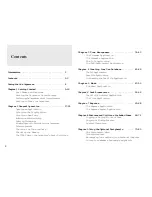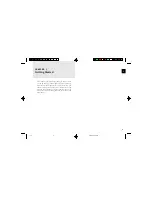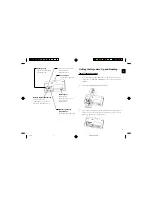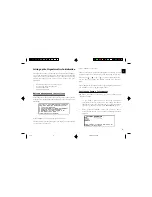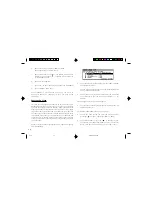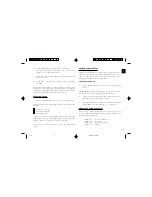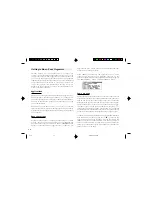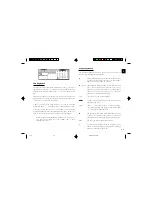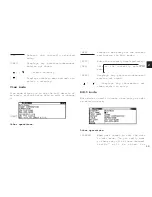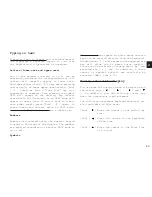1 2
1.
In the START-UP field, you can choose a decorative
background to be displayed each time the Organizer
is
turned
on.
2.
Press
number 1-4 to get the desired display.
The Advanced Setup screen reappears.
Setting the Password and Locking the Organizer
The Organizer allows you to keep selected entries in your
Organizer secure by locking it with a password. Once the
Organizer is locked, the Secret entries cannot be accessed
until the Organizer
is Unlocked,
for which the password must
be given.
Select this option if you want to define a password and lock
the
Organizer.
1.
From the Advanced Setup screen, select LOCK
ORGANIZER.
The Set Password and Lock Organizer screen appears.
2.
Enter the password you wish to use then press [ENTER].
3.
Re-type the password to confirm and then press [ENTER].
A message appears reminding you to remember your
password
or keep it in a safe
place.
4.
Press [ENTER].
The Advanced Setup screen reappears.
To start working with the Organizer
After initialization and the User Setup has been set, the
Organizer is ready to be used for normal work, such as the
entry
of
information.
1.
Select START ORGANIZING.
The Calendar application opens in the 3-Month view.
2.
Select any application you wish to use by pressing the
corresponding key.
Turning the Organizer on and off
Press [ON] to turn the power on and [OFF] to turn the power
off.
The
Organizer
will
not
operate
if the
battery
replacement
switch is in the REPLACE BATTERIES position.
Auto power off
To
conserve
battery
power,
the
Organizer
will
turn
itself
off
if
it
has not been used for about 7 consecutive minutes. However,
in
order
to
avoid
accidentally
interrupting
data
transfers,
the
auto power-off function
is disabled
while
communicating
with
other
devices.
If
the
Organizer’s
power
goes
off
automatically
before
an entry
you have been working with is stored in an application, the
5-16
8/6/98, 4:04 PM
12
Summary of Contents for Wizard OZ-630
Page 31: ...30 ...
Page 47: ...4 6 ...
Page 51: ...5 0 ...
Page 63: ...62 ...
Page 69: ...6 8 ...
Page 73: ...7 2 ...
Page 81: ...8 0 ...
Page 89: ...8 8 ...
Page 99: ...98 W Weekly format 86 Weekly view 31 Wireless interface 74 Word wrap 48 World city 59 ...