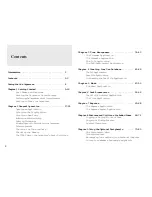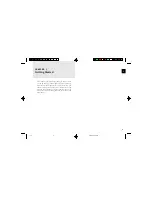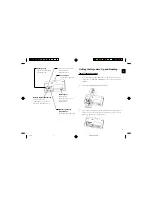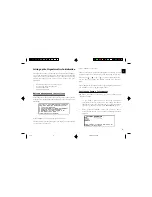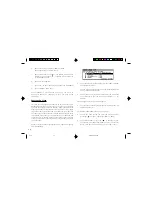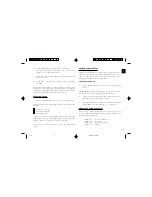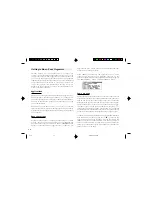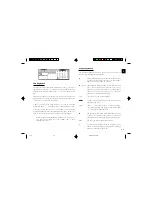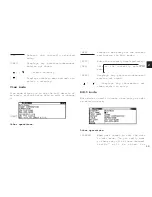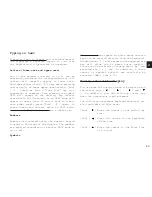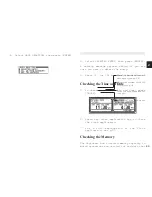1 4
Getting to Know Your Organizer
OZ-630, OZ-640, OZ-650 Organizers are a compact yet
sophisticated information management device that you can
use anytime,
anywhere.
Their
applications
and
utilities
allow
you to enter and organize information, and it has powerful
communications
facilities
that
enable
you
to
put
that
information
to optimum use when you return to your home or office. You
can quickly update your computerized mailing lists, for
example, or even transfer your notes,
letters
and memos onto
a PC for
further
processing.
Applications
Operations
on the
Organizer
are performed
using
applications.
The Organizer’s Calendar and Schedule, for example, are
applications
that
record
and
display
time
related
information.
To start an application, press the corresponding key on the
top of the keyboard.
When working in one application, you can switch to another
application
simply
by
pressing
that
application
key.
Data
being
processed
in
the
first
application
will
be
saved,
even
if
the
entry
is not
complete.
Menu operations
Another powerful aspect of using the Organizer is its menu
system, which can be used to quickly issue commands and
perform operations. Two universal menus, PREFERENCES and
TOOLS, are available from all applications.
In addition,
all
applications have a menu for functions and commands that
are
specific
to
each
application.
Press [MENU] once displays the application menu, which
contains the operations and commands specific to the
particular
application.
Pressing
[MENU]
successively
displays
the PREFERENCES, TOOLS and PERIPHERALS menus.
Pop-up menus
The Organizer’s
pop-up
menus
offer
a convenient
and
efficient
method
of selecting
options
from
pre-defined
lists,
similar
to
many of the latest personal computer application software
packages. Most applications
and functions
contain some pop-
up fields.
When
the
user
moves
to one
of these
fields,
the
pop-
up symbol appears on the right of the field. Pressing [ ]
causes
the pop-up
menu
to appear,
containing
a list
of options
or
values
currently
available
for
that
field.
You
can
then
select
the
desired
item
from
the
list
without
having
to type
any
text.
In
addition,
all
date
fields
function
as
pop-up
fields.
Whether
a
date can be entered, the user can press [ ] to display the
special pop-up one-month calendar. You can use [PREV] and
[NEXT] to select the desired month, then the arrow keys to
select the desired date. You may find this more convenient
than
typing
in
the
date
directly,
since
the
pop-up
calendar
also
shows the days of the week.
5-16
8/6/98, 4:04 PM
14
Summary of Contents for Wizard OZ-630
Page 31: ...30 ...
Page 47: ...4 6 ...
Page 51: ...5 0 ...
Page 63: ...62 ...
Page 69: ...6 8 ...
Page 73: ...7 2 ...
Page 81: ...8 0 ...
Page 89: ...8 8 ...
Page 99: ...98 W Weekly format 86 Weekly view 31 Wireless interface 74 Word wrap 48 World city 59 ...