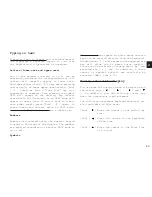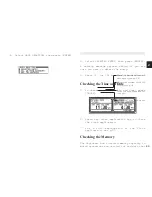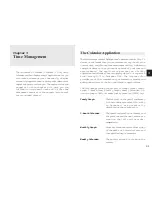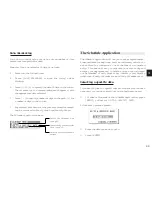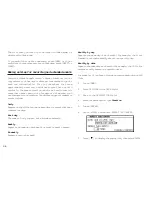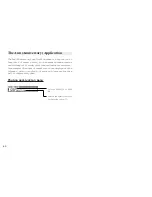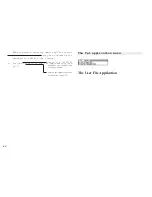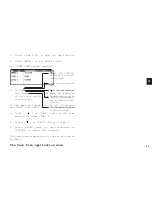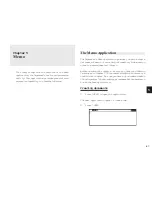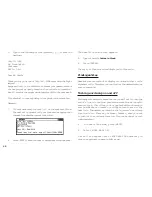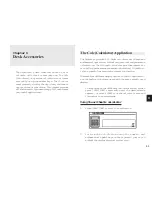3 6
Selecting the Split Screen Mode
1.
Press [MENU] in Schedule or To Do application to open
Schedule menu or To Do menu.
2.
Select SPLIT SCREEN ON. ( indicates that the option
is currently set.)
The Split Screen function is on and a calendar is shown on the
left of the screen if [NEW] is pressed. After pressing [2nd]
[ ], the Schedule Index of the selected month will be shown.
The Schedule application menu
*
If you want to set the alarm 15 minutes before the schedule’s
starting time, skip step 4 above and press [2nd] [ALARM].
*
Note that the alarm symbol is different from the bell
which appears at the bottom of the display to indicate
that any alarm already marked as set throughout the
Organizer will sound at the designated time.
5.
Move to the DESCRIPTION field and type
Lunch with Sally.
6.
Press [ENTER].
To set an alarm for any entry that has already been stored,
display the entry in Edit mode and enter the desired alarm
time in the alarm field or press [2nd] [ALARM] to set the alarm
15 minutes before the entry’s starting time.
If the start time of a Schedule entry is before 0:14 and [2nd]
[ALARM] are pressed, 0:00 will be set as the alarm time
automatically.
Clearing a set alarm
To clear an alarm that has been set for a Schedule entry, display
the entry in Edit mode, then press [2nd] [ALARM].
Split Screen Mode
The Split Screen function is available in the Schedule and To
Do applications. Once this function is selected, a calendar will
be shown on the left of the screen to enable user to choose a
schedule date or a due date easily.
Selects the Calendar view
(see p.32)
Goes directly to particular
date. (see p.33)
Turns on the Split Screen
Mode. (see p.36)
Uses to enter events that
occur regularly, or makes
an event that spans a
period of time (see p.34)
Selects the specific entries
for deletion (see p.27)
Summary of Contents for Wizard OZ-630
Page 31: ...30 ...
Page 47: ...4 6 ...
Page 51: ...5 0 ...
Page 63: ...62 ...
Page 69: ...6 8 ...
Page 73: ...7 2 ...
Page 81: ...8 0 ...
Page 89: ...8 8 ...
Page 99: ...98 W Weekly format 86 Weekly view 31 Wireless interface 74 Word wrap 48 World city 59 ...