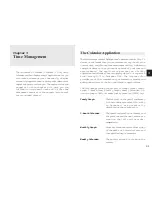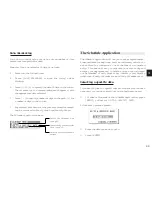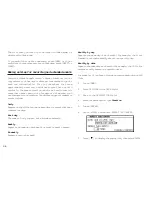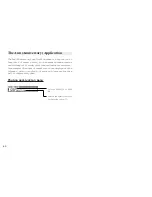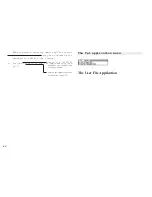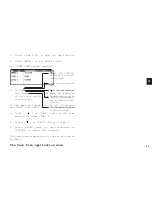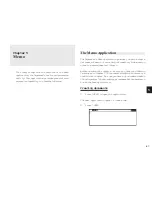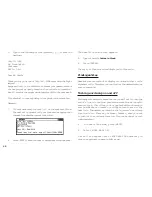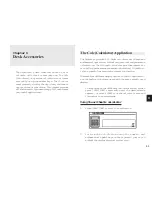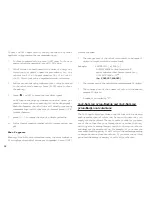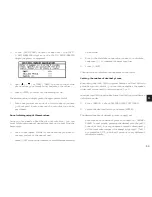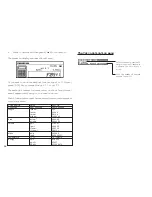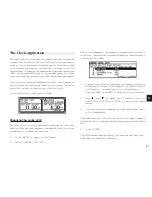4 4
3.
Change the file name according to your
preferences. (up to 10 characters). Letters,
numbers, and symbols can all be entered.
4.
Press [ENTER] to store the new name. (or
[CANCEL] to cancel any changes and leave
the original file name.)
Configuring fields
1.
Press [USER FILE] to open the application.
2.
Press [MENU], select FIELD NAME.
The FIELD NAME window opens.
Field names currently
set to be displayed
for each entry in
Index mode.
3.
Move to the desired fields and change them
as required.
Enter the new name (up to 12 characters). The
name can contain letters, numbers, and symbols.
4.
Press [ENTER] when you have finished. (Or
[CANCEL] to cancel the changes and leave
the fields as they were.)
Modifying the Index display and the
Index sort order
You can set up a different Index format for the
User File application, designating three fields
you want to display in Index mode. The User
File application also allow you to define the
way in which your entries are sorted in Index
mode. You can specify which of the displayed
fields should be used as the sorting key.
For example, in the User File application, you
might decide you want your Restaurant list
(initially configured as USER FILE) to be
d i s p l a y e d b y N A M E , C U I S I N E a n d N U M B E R
respectively in the Index mode. Also you might
want your Restaurant list to be sorted
alphabetically first by NAME, (as opposed to
the default, which is by CUISINE only, so that
for restaurants, the names are displayed in the
order in which they were created).
Summary of Contents for Wizard OZ-630
Page 31: ...30 ...
Page 47: ...4 6 ...
Page 51: ...5 0 ...
Page 63: ...62 ...
Page 69: ...6 8 ...
Page 73: ...7 2 ...
Page 81: ...8 0 ...
Page 89: ...8 8 ...
Page 99: ...98 W Weekly format 86 Weekly view 31 Wireless interface 74 Word wrap 48 World city 59 ...