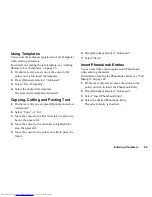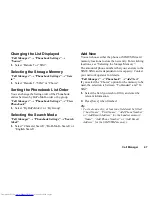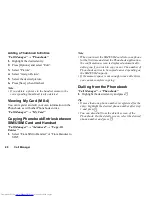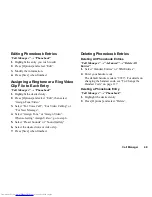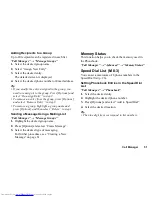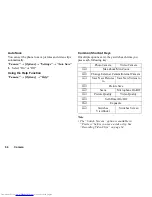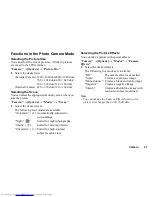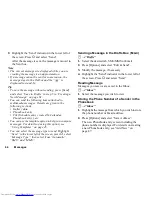50
Call Manager
Manage Group
Different ringtones can be set for each group. If you do
not change a group ringtone, the ringtone assigned in
the Settings menu is used.
“Call Manager”
→
“Manage Group”
1.
Highlight the desired group.
2.
Press [Options] and select “Assign Tone/Video”.
3.
Select “For Voice Call”, “For Video Calling” or
“For New Message”.
4.
Select “Assign Tone” or “Assign Video”.
When selecting “Assign Video”, go to step 6.
5.
Select “Preset Sounds” or “Sound Gallery”.
6.
Select the desired tone or video clip.
For details on selecting a ringtone or a ring video
clip file in the Settings menu, see “Assigning a
Ringtone” or “Assigning a Ring Video Clip File” on
page 103.
Note
•
You can only edit group names in the SIM/USIM
card. You cannot edit the ringtone or ring video
settings.
Editing the Group Name
You can edit group names to be assigned to the
Phonebook entries. First, change the Phonebook
displayed (p. 47).
“Call Manager”
→
“Manage Group”
1.
Highlight the desired group name.
2.
Press [Options] and select “Edit Name”.
3.
Modify the name.
Message Groups
You can create a mailing list to send the same message
to a group of recipients at once. Up to 5 groups can be
registered.
Creating a New Mailing List
“Call Manager”
→
“Message Groups”
→
“Add New
Group”
1.
Enter the group name.
The new group name is displayed following the last
group on the Group List screen.
(M 8-2)
(M 8-5)
Summary of Contents for WX-T81
Page 1: ......
Page 147: ...146 Index ...