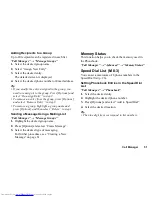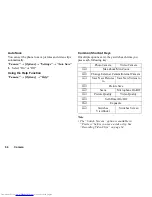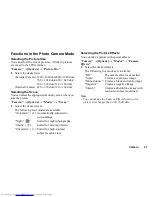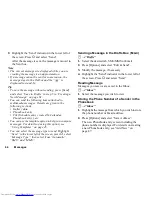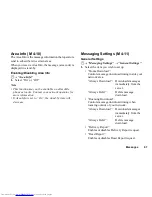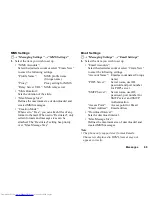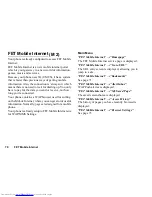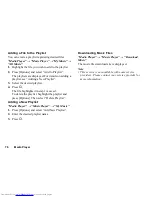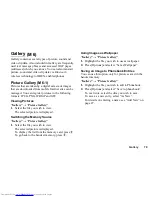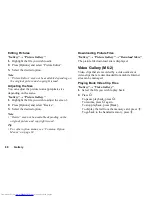Messages
65
Calling the Phone Number of a Sender
Embedded in the Message
A
→
“Inbox”
1.
Highlight the message including the phone number
you wish to dial.
2.
Press [Options] and select “Call Sender”.
Downloading a Single MMS
A
→
“Inbox”
1.
Highlight the message alert (
) you wish to
download.
2.
Press [Options] and select “Download”.
Tip
•
You can download multiple messages at the same
time. See “Downloading Multiple MMS”.
Downloading Multiple MMS
A
→
“Inbox”
1.
Press [Options] and select “Advanced”.
2.
Select “Multiple Select”.
3.
Select the desired message alert using the “Select”
or “Select All” option.
4.
Select “Download”.
The selected messages are downloaded at the same
time.
Replying to a Message or to All Addresses
A
→
“Inbox”
1.
Highlight the message the sender of which you wish
to reply to.
2.
Press [Options] and select “Reply” or “Reply all”.
3.
Select “Reply” or “Reply with History”.
4.
Enter the message.
5.
Highlight the “Send” indicator in the lower left of
the screen. Press
B
and select “Send”.
Forwarding a Message
A
→
“Inbox”
1.
Highlight the message you wish to forward.
2.
Press [Options] and select “Forward”.
3.
Perform steps 1 to 5 in “Creating a New Message”
on page 61.
Sorting the Messages in the List
A
→
“Inbox”
1.
Press [Options] and select “Advanced”.
2.
Select “Sort”.
3.
Select the desired sort type.
Summary of Contents for WX-T81
Page 1: ......
Page 147: ...146 Index ...