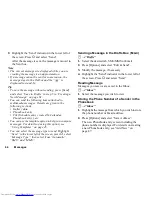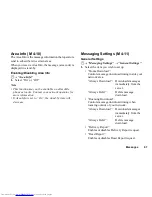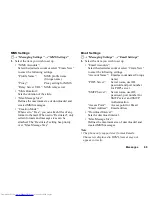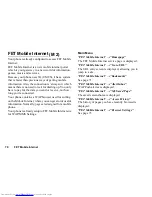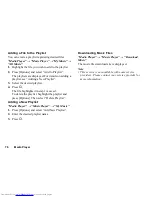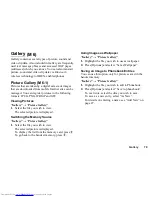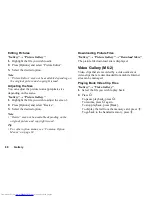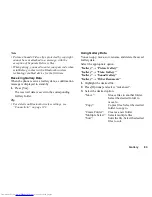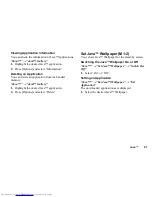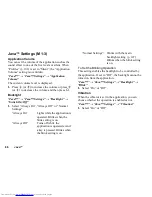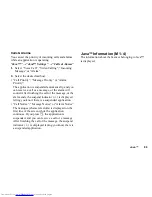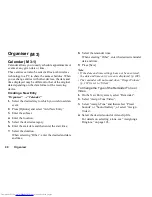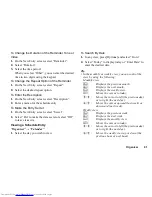76
Media Player
• “Backlight”
“Always On”:
Lit while the file is played
back.
“Always Off ”:
Unlit while the file is played
back even if a key is pressed.
“Normal Settings”:
Works with the main
backlight setting (p. 107).
• “Display Size”
“Original Size”: Displays the file in its original
size.
“Enlarge”:
Displays the file in an
enlarged size.
“Full Screen”:
Displays the file on the full
screen.
SD VIDEO
Video clips that are recorded by a video camera or
downloaded from mobile Internet sites can also be
managed with SD VIDEO.
“Media Player”
→
“TV & Video”
→
“SD VIDEO”
1.
Select the desired file.
To pause playback, press
B
.
To stop playback, press
C
.
To delete files from the playlist, highlight the
playlist, press [Options] and select “Delete”.
Downloading Video Clip Files
“Media Player”
→
“TV & Video”
→
“Download
Videos”
The video clip file download site is displayed.
Music Player
You can play back MP3, AAC and AAC
+
format sound
files with Music Player. While playing back sound files
in the background, you can use other menus.
Playing Back Sound Files
“Media Player”
→
“Music Player”
→
“My Music”
1.
Select “All Music” or the desired playlist.
2.
Select the desired file.
To pause playback, press
B
.
To stop playback, press
F
[End].
Note
•
You are asked whether or not to play sounds when the
Silent mode is activated.
•
To play the last played file, select “Last Played
Music”. “Currently Playing” is displayed when the
file is being played back.
•
If the file names of your sound files include Chinese
characters, some characters may not appear
correctly in Music Player.
(M 7-2)
Summary of Contents for WX-T81
Page 1: ......
Page 147: ...146 Index ...