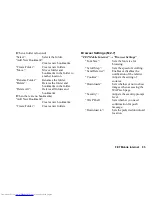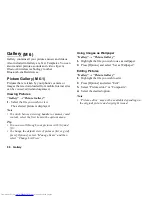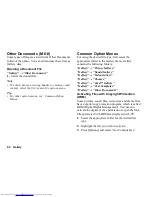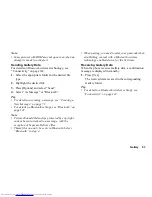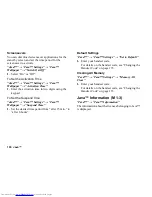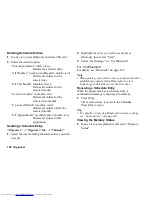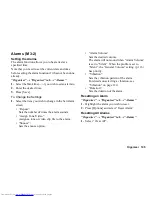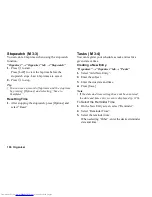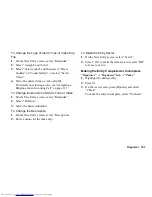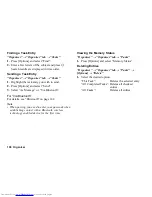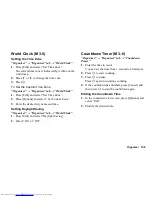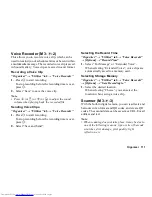Java™
99
To Set the Blinking Operation
This setting enables the backlight to be controlled by
the application. If set to “Off”, the backlight cannot be
turned on from the application.
“Java™”
→
“Java™ Settings”
→
“Backlight”
→
“Blink”
1.
Select “On” or “Off”.
Vibration
When the vibrator is set in the application, you can
choose whether the operation is enabled or disabled.
“Java™”
→
“Java™ Settings”
→
“Vibration”
1.
Select “On” or “Off”.
Calls & Alarms
You can set the priority of incoming calls and alarms
while an application is operating.
“Java™”
→
“Java™ Settings”
→
“Calls & Alarms”
1.
Select “Voice Call”, “Video Calling”, “Incoming
Message” or “Alarm”.
2.
Select the desired method.
• “Call Priority”, “Message Priority” or “Alarm
Priority”:
The application is suspended automatically, and
you can receive a call or a message, or the alarm
will sound. After finishing the call or sending the
message, or when the alarm ends, the suspend
indicator (
) is displayed letting you know there
is a suspended application.
• “Call Notice”, “Message Notice” or “Alarm
Notice”:
The marquee (character scrolls) is displayed on
the first line of the screen while the application
continues. If you press
D
, the application is
suspended, and you can receive a call. After
finishing the call or sending the message, the
suspend indicator (
) is displayed letting you
know there is a suspended application.
Summary of Contents for WX-T82
Page 1: ......