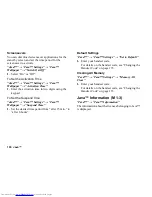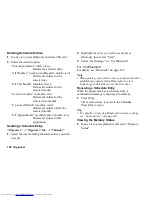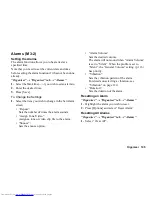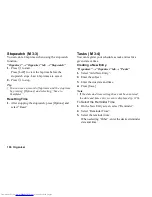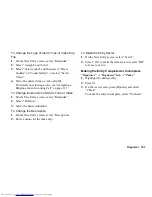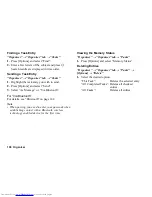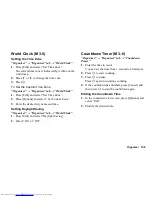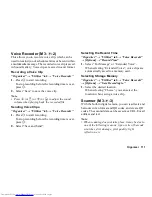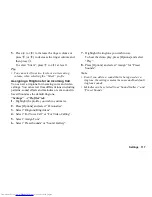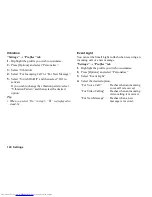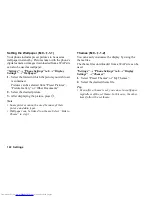Organiser 111
Voice Recorder
This allows you to record a voice clip, which can be
used to remind you of schedule entries or be sent within
a multimedia message. The recorded voice clip is saved
in Sound Gallery. Voice clips are saved in .amr format.
Recording a Voice Clip
“Organiser”
→
“Utilities” tab
→
“Voice Recorder”
1.
Press
B
to start recording.
To stop recording before the recording time is over,
press
B
.
2.
Select “Save” to save the voice clip.
Note
•
Press
a
(or
V
) or
b
(or
W
) to adjust the sound
volume when playing back the recorded file.
Sending Voice Clips
“Organiser”
→
“Utilities” tab
→
“Voice Recorder”
1.
Press
B
to start recording.
To stop recording before the recording time is over,
press
B
.
2.
Select “Save and Send”.
Selecting the Record Time
“Organiser”
→
“Utilities” tab
→
“Voice Recorder”
→
[Options]
→
“Record Time”
1.
Select “For Message” or “Extended Voice”.
When selecting “Extended Voice”, voice clips are
automatically saved to a memory card.
Selecting Storage Memory
“Organiser”
→
“Utilities” tab
→
“Voice Recorder”
→
[Options]
→
“Save Recording to”
1.
Select the desired location.
When selecting “Choice”, you can select the
location when saving a voice clip.
Scanner
With the built-in digital camera, you can read texts and
barcodes in Jan format and QR codes, and create QR
codes. The scanned data can be saved as a URL, Email
address and text.
Note
•
When scanning does not take place, it may be due to
one of the following reasons: type or size of barcode,
scratches, dirt, damage, print quality, light
reflection, etc.
(M 3-
d
-2)
(M 3-
d
-3)
Summary of Contents for WX-T82
Page 1: ......