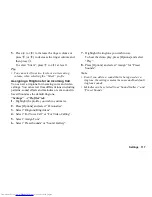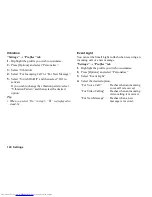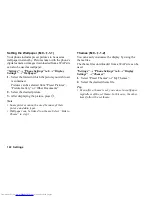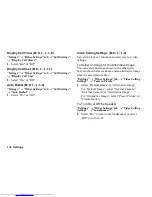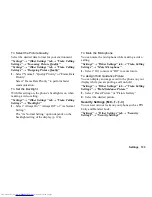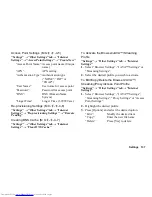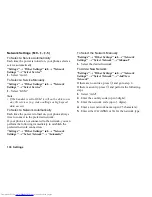Settings 127
Language Setting
You can change the language displayed on the phone.
“Settings”
→
“Phone Settings” tab
→
“Language”
1.
Select the desired language.
Tip
•
You can also change the input language on the text
entry screen (p. 36).
Note
•
If you select “Automatic” in step 1, the language
preset on the SIM/USIM card is selected.
•
If the language preset on the SIM/USIM card is not
supported, then the default language of the phone is
selected.
Shortcuts
You can change the default shortcut action/assignment
of the
a
,
b
,
c
,
d
,
A
and
C
soft keys with the
Shortcuts menu.
The menu shows the current assignment of each of the
above keys.
“Settings”
→
“Phone Settings” tab
→
“Shortcuts”
1.
Highlight the key you wish to change.
2.
Press [Assign].
3.
Press
a
and
b
to scroll by item.
4.
Press [Options] and select “Assign” to update the
key for the highlighted item.
Note
•
If you are outside of your network area, the network-
related items are not available.
Tip
•
You can clear the settings by selecting “Set to
Default” in step 1.
Master Reset
You can return the settings for M1 to M12 to the default
settings.
“Settings”
→
“Phone Settings” tab
→
“Master Reset”
→
“Reset Settings”
1.
Enter your handset code.
For details on the handset code, see “Changing the
Handset Code” on page 135.
Note
•
Some settings are not deleted by this function. Data
stored in Phonebook, etc. is not deleted.
(M 9-
d
-5)
(M 9-
d
-6)
(M 9-
d
-9)
Summary of Contents for WX-T82
Page 1: ......