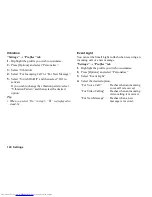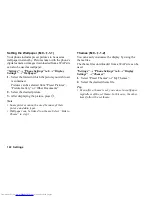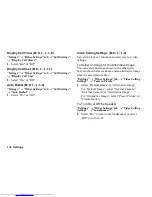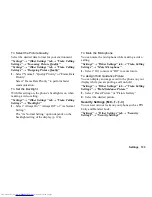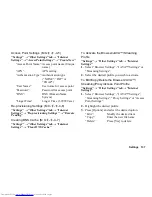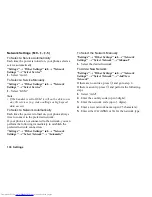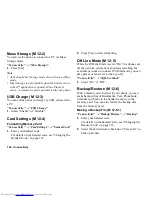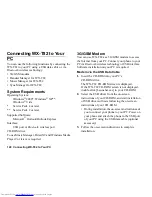Settings 133
To Select the Picture Quality
Select the desired data format for your environment.
“Settings”
→
“Other Settings” tab
→
“Video Calling
Settings”
→
“Incoming Picture Quality”
“Settings”
→
“Other Settings” tab
→
“Video Calling
Settings”
→
“Outgoing Picture Quality”
1.
Select “Normal”, “Quality Priority” or “Frame Rate
Priority”.
Select “Frame Rate Priority” to perform faster
communication.
To Set the Backlight
With this setting on, the phone’s backlight is on when
making a video calling.
“Settings”
→
“Other Settings” tab
→
“Video Calling
Settings”
→
“Backlight”
1.
Select “Always On”, “Always Off” or “As Normal
Setting”.
The “As Normal Setting” option depends on the
backlight setting of the display (p. 124).
To Mute the Microphone
You can mute the microphone while making a video
calling.
“Settings”
→
“Other Settings” tab
→
“Video Calling
Settings”
→
“Mute Microphone”
1.
Select “On” to mute or “Off” to cancel mute.
To Assign Hold Guidance Picture
You can display an image saved in the phone on your
display while you are putting a call on hold.
“Settings”
→
“Other Settings” tab
→
“Video Calling
Settings”
→
“Hold Guidance Picture”
1.
Select “Preset Picture” or “Picture Gallery”.
2.
Select the desired picture.
Security Settings
You can set various locks on your phone such as PIN
Entry and Handset Lock.
“Settings”
→
“Other Settings” tab
→
“Security
Settings”
→
“Security Settings”
(M 9-
d
-
d
-3)
Summary of Contents for WX-T82
Page 1: ......