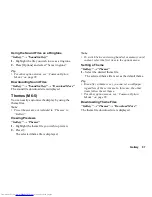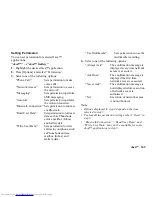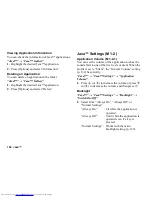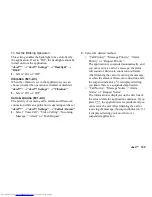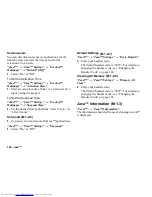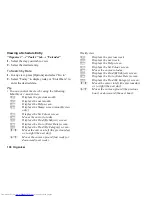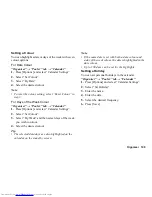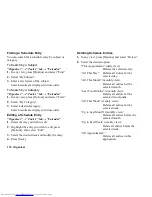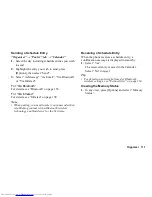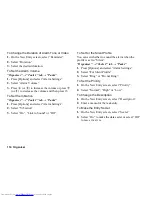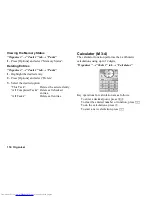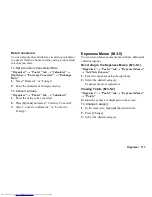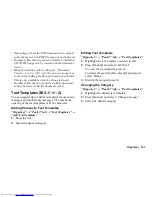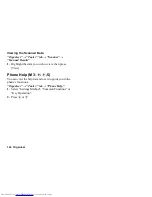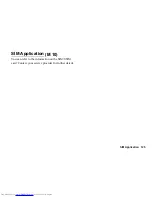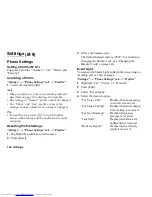Organiser 111
Sending a Schedule Entry
“Organiser”
→
“Tools 1” tab
→
“Calendar”
1.
Select the day including schedule entries you wish
to send.
2.
Highlight the entry you wish to send, press
[Options], then select “Send”.
3.
Select “As Message”, “As Email”, “Via Bluetooth”
or “Via Infrared”.
For “Via Bluetooth”
For details, see “Bluetooth” on page 154.
For “Via Infrared”
For details, see “Infrared” on page 158.
Note
•
When pairing, you need to enter your passcode when
establishing contact with a Bluetooth wireless
technology enabled device for the first time.
Receiving a Schedule Entry
When the phone receives a schedule entry, a
confirmation message is displayed in stand-by.
1.
Select “Yes”.
The received entry is saved in the Calendar.
Select “No” to reject.
Tip
•
For details on entering Infrared or Bluetooth
wireless settings, see “Connectivity” on page 154.
Viewing the Memory Status
1.
In any view, press [Options] and select “Memory
Status”.
Summary of Contents for WX-T825
Page 12: ...Your Phone 11 ...
Page 181: ...180 Index ...