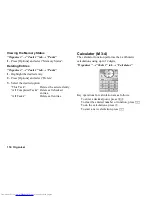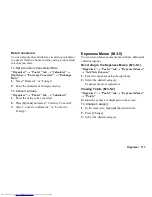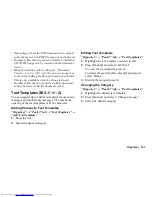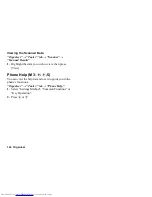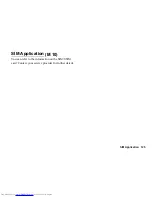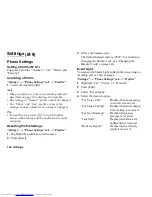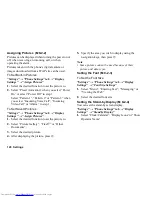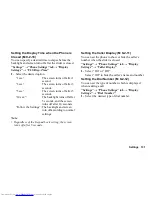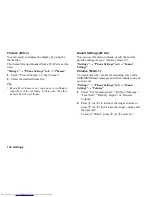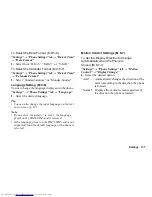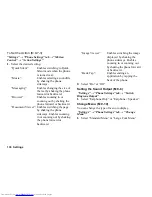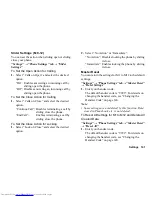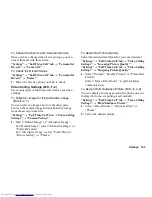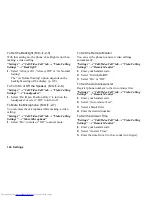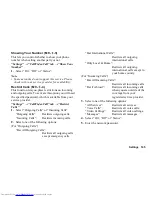130 Settings
Setting the Display Saving
The screen of this phone will automatically turn off
after a given amount of time. You can change the length
of time before the Display Saving goes into effect,
which will help conserve battery life.
“Settings”
→
“Phone Settings” tab
→
“Display
Settings”
→
“Display Saving”
1.
Select the desired time.
When you purchase this phone, Display Saving is
set to 1 minute.
Note
•
To cancel the Display Saving: The display saving
continues until either a key is pressed or there is an
incoming alert. The first key press only cancels this
function. You must press another key in order to enter
any numerical or text value.
Setting the Display Manner
You can set the backlight to turn off for a specified
time. If any operation is performed while Display
Manner is set, the backlight turns on. Display Manner
is resumed when the backlight dims.
“Settings”
→
“Phone Settings” tab
→
“Display
Settings”
→
“Display Manner”
1.
Select “Switch On/Off”.
2.
Select “On” or “Off”.
To Set the Screen Time Out when the Phone is
Closed
“Settings”
→
“Phone Settings” tab
→
“Display
Settings”
→
“Display Manner”
1.
Select “Lights out period”.
2.
Enter the start time and end time.
3.
Press [Save].
Note
•
Enter the start and end times according to the format
set in “Time Format”.
•
If the clock settings have not been entered, the date
and time entry screen is displayed (p. 136).
(M 9-2-8)
(M 9-2-9)
Summary of Contents for WX-T825
Page 12: ...Your Phone 11 ...
Page 181: ...180 Index ...