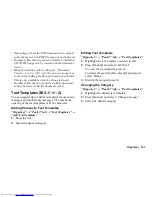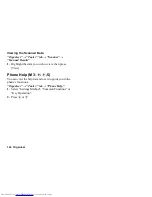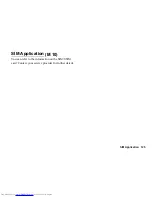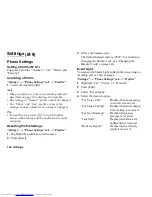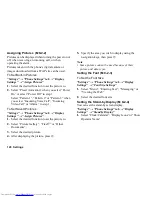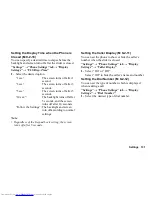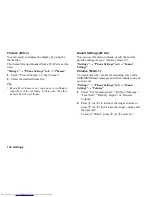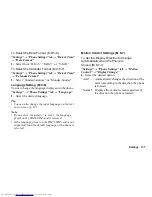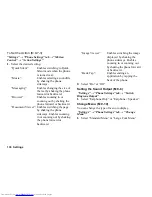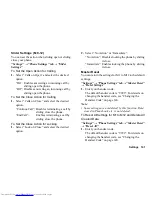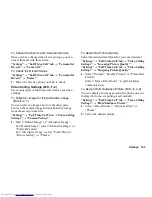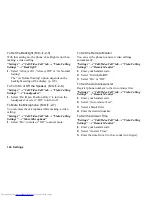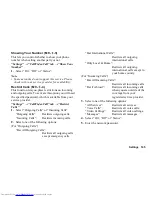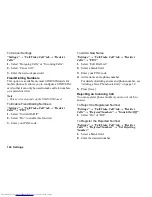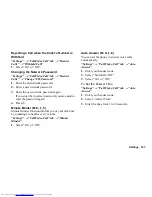134 Settings
Notification
When receiving messages,
Bluetooth
notification or
delivery reports, your phone will notify you of their
arrival with the ringtone or ring video clip you specify.
“Settings”
→
“Phone Settings” tab
→
“Sound
Settings”
→
“Ringtone/Ringvideos”
1.
Select “For New Message”, “Java Start” or
“Delivery Report”.
2.
Select “Assign Tone”.
3.
Select the desired folder.
4.
Highlight the desired ringtone or ring video clip.
For details on selecting a ringtone or a ring video
clip, see “Assigning a Ringtone for an Incoming
Call” or “Assigning a Ring Video Clip for an
Incoming Call” on page 133.
5.
Press
B
.
6.
Select “For New Message”, “Java Start” or
“Delivery Report”.
7.
Select “Duration”.
8.
Enter the desired duration of message notification in
2 digits using the digit keys.
9.
Press
B
.
Keypad Tones
When the keypad tone is set on, you will hear a
confirmation tone each time you press any key.
“Settings”
→
“Phone Settings” tab
→
“Sound
Settings”
→
“System Sounds”
→
“Keypad Tones”
1.
Select the desired tone pattern.
Warning Tone
Your phone can be set to emit a warning tone when an
error occurs.
“Settings”
→
“Phone Settings” tab
→
“Sound
Settings”
→
“System Sounds”
→
“Warning Tone”
1.
Select “Sound” or “Duration”.
For “Sound”, select “Preset Sounds”, “Sound
Gallery” or “Off”.
For “Duration”, select the desired time.
Summary of Contents for WX-T825
Page 12: ...Your Phone 11 ...
Page 181: ...180 Index ...