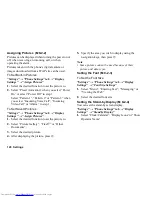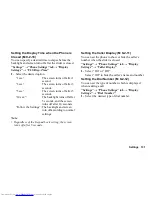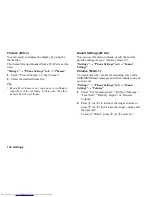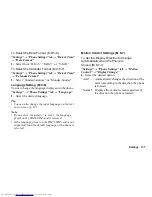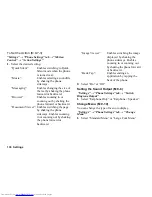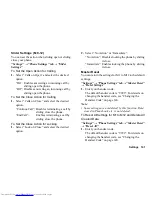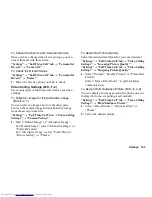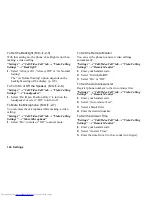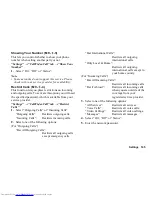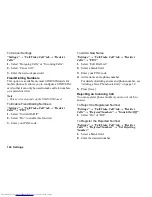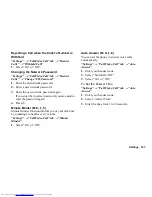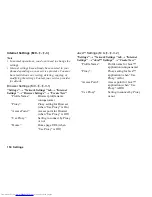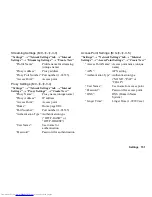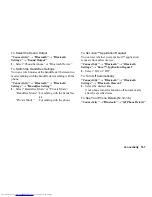142 Settings
Call/Video Call
Voicemail & Diverts
This service can be used to divert incoming calls that
you cannot answer. Calls can be diverted to another
phone number or to your Voicemail system.
Note
•
This service may not be available on all mobile phone
networks. Contact your service provider for more
information.
To Activate the Voicemail Service
“Settings”
→
“Call/Video Call” tab
→
“Voicemail &
Diverts”
→
“Voicemail”
→
“Activate”
1.
Select one of the following options:
“Always”:
Diverts all calls without
ringing.
“When Busy”:
Diverts incoming calls while
you are talking on the phone.
“No Answer”:
Diverts incoming calls if you
do not answer a call within a
certain period of time. Select
the period of time from 6
levels (05 to 30 seconds).
“Not Reachable”:
Diverts incoming calls when
your phone has no network
service or is switched off.
2.
Press
B
.
To Activate the Diverts Service
Select the appropriate option.
“Settings”
→
“Call/Video Call” tab
→
“Voicemail &
Diverts”
→
“Diverts”
1.
Select “All Services”, “Voice Calls”, “Video
Callings” or “Messages”.
2.
Select from “Always”, “When Busy”, “No Answer”
or “Not Reachable”.
3.
Enter a phone number to which you wish to divert
calls or search for it in the Phonebook (p. 53).
If you select “No Answer” in step 2, select the
period of time from 6 levels (05 to 30 seconds).
4.
Press
B
.
Note
•
When “Voice Calls” diverts are set to “Always”,
“ ” is displayed in stand-by.
To Deactivate the Diverts Service
Select the appropriate option.
“Settings”
→
“Call/Video Call” tab
→
“Voicemail &
Diverts”
→
“Deactivate”
1.
Select from “Always”, “When Busy”, “No Answer”
or “Not Reachable”.
2.
Press
B
.
(M 9-
d
-1)
Summary of Contents for WX-T825
Page 12: ...Your Phone 11 ...
Page 181: ...180 Index ...