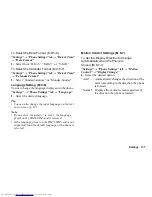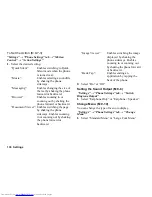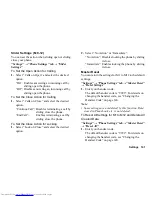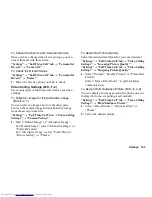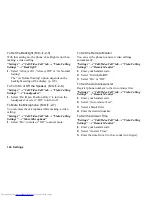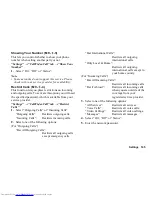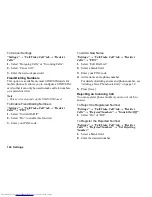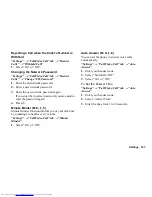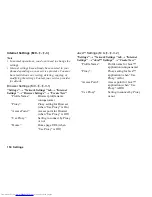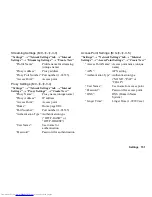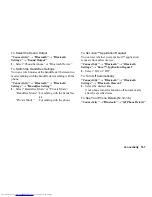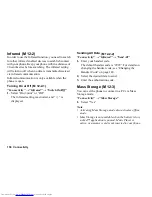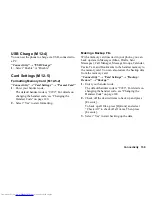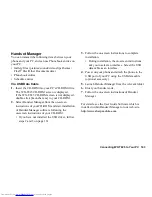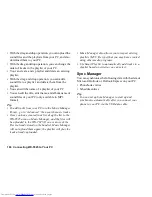Settings 151
Streaming Settings
“Settings”
→
“Network Settings” tab
→
“Internet
Settings”
→
“Streaming Settings”
→
“Create New”
“Profile Name”:
Profile name for streaming
(unique name)
“Proxy Address”:
Proxy address
“Proxy Port Number”: Port number (1-65535)
“Access Point”:
Access point
Proxy Settings
“Settings”
→
“Network Settings” tab
→
“Internet
Settings”
→
“Proxy Settings”
→
“Create New”
“Proxy Name”:
Proxy name (unique name)
“Proxy Address”:
IP address
“Access Point”:
Access point
“Home”:
Home page URL
“Port Number”:
Port number (1-65535)
“Authentication Type”: Authentication type
(“HTTP-BASIC” or
“HTTP-DIGEST”)
“User Name”:
User name for
authentication
“Password”:
Password for authentication
Access Point Settings
“Settings”
→
“Network Settings” tab
→
“Internet
Settings”
→
“Access Point Settings”
→
“Create New”
“Access Point Name”: Access point name (unique
name)
“APN”:
APN setting
“Authentication Type”: Authentication type
(“NONE”, “PAP” or
“CHAP”)
“User Name”:
User name for access point
“Password”:
Password for access point
“DNS”:
DNS (Domain Name
System)
“Linger Time”:
Linger Time (1-99999 sec.)
(M 9-
d
-
d
-3-3)
(M 9-
d
-
d
-3-4)
(M 9-
d
-
d
-3-5)
Summary of Contents for WX-T825
Page 12: ...Your Phone 11 ...
Page 181: ...180 Index ...