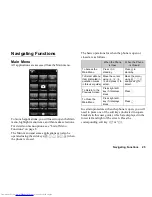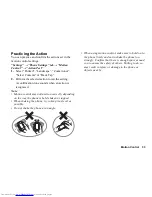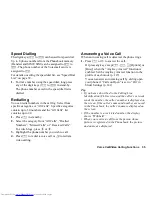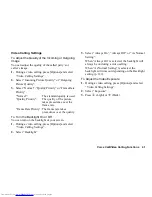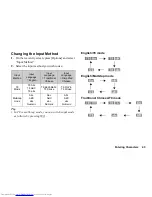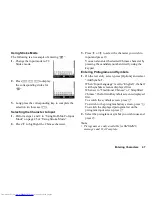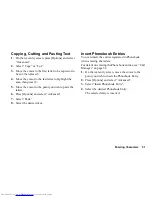Voice Call/Video Calling Functions
39
Making a Video Calling
Note
•
Video callings can only be made and received if both
parties have 3G capable phones and 3G coverage.
See “Display Indicators” on page 23.
•
Make sure that the battery is fully charged and the
signal is strong before using this function.
•
Turn the loudspeaker on or use a handsfree kit so that
you can talk while looking at the video calling screen
on the display.
•
Use the camera to send live video images.
Making a Video Calling
To Make a Video Calling by Entering the Phone
Number First
1.
Enter the area code and the phone number you wish
to dial, and then press
T
to dial.
If you enter the wrong number, press
U
to delete
the number to the left of the cursor.
When connected, the image of the called party and
yours are displayed on the screen.
Tip
•
If the called party’s phone is not video calling
enabled, you can press
F
and enter the phone
number again to make a voice call.
Answering a Video Calling
When an incoming call is detected, the phone rings.
1.
Press
D
to answer the call with video, or press
B
or [Options] and select “Hide Picture” to answer
with voice only.
Tip
•
If you have subscribed to the Calling Line
Identification (CLI) service and the caller’s network
sends the number, the caller’s number is displayed on
the screen. If the caller’s name and number are saved
in the Phonebook, the caller’s name is displayed on
the screen.
Rejecting an Incoming Call
1.
Press [Options] and select “Reject” while the phone
is ringing to reject a call you do not wish to answer.
Letting the Caller Know You are Unavailable
1.
Press [Busy] while the phone is ringing to send a
busy tone to the caller of an incoming call letting
them know that you cannot answer the call.
Summary of Contents for WX-T825
Page 12: ...Your Phone 11 ...
Page 181: ...180 Index ...