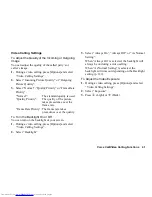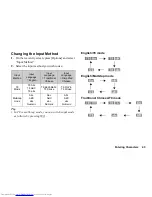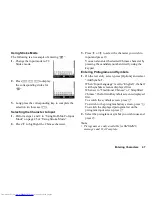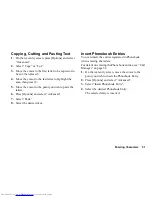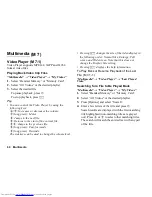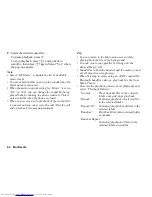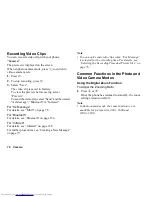Call Manager
55
Sending a Message from the
Phonebook
“Call Manager”
→
“Phonebook”
1.
Select the desired entry including the phone number
or Email address you wish to use.
2.
Select the desired phone number or Email address.
3.
When a phone number is selected in step 2, select
“Create Message”.
For further procedures, see “Creating a New
Message” on page 79.
Using Mailing Lists
You can create a mailing list to send the same message
to a group of recipients at once. Up to 20 groups can be
registered.
To Create a New Mailing List
“Call Manager”
→
“Message Groups”
→
“Add New
Group”
1.
Enter the group name.
The new group name is displayed following the last
group on the Group List screen.
To Add Recipients to a Group
Up to 20 recipients can be registered in each list.
“Call Manager”
→
“Message Groups”
1.
Select the desired group name.
2.
Select “Assign New Entry”.
3.
Select the desired entry.
The detailed screen is displayed.
4.
Select the desired phone number or Email address.
Tip
•
If you modify the entry assigned in the group, you
need to re-assign it to the group. Select the entry,
press [Options], then select “Re-assign Entry” in
step 2.
•
To remove an entry from the group, select the entry,
press [Options], then select “Remove Entry” in step
2.
•
To remove a group, press [Options] and select
“Delete” in step 1.
To Send a Message Using a Mailing List
“Call Manager”
→
“Message Groups”
1.
Highlight the desired group name.
2.
Press [Options] and select “Create Message”.
For further procedures, see “Creating a New
Message” on page 79.
(M 8-7)
(M 8-7-1)
Summary of Contents for WX-T825
Page 12: ...Your Phone 11 ...
Page 181: ...180 Index ...