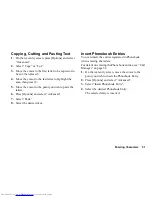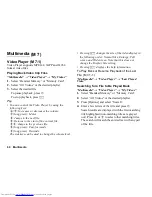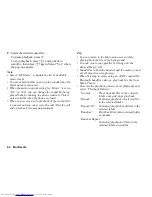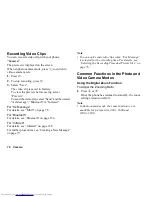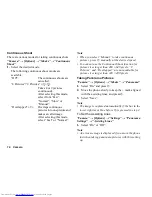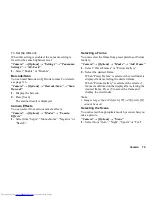62
Multimedia
Settings
You can select a play mode for “Playback Pattern”,
“Backlight”, “Display Size”, “Sound Effects” and
“Web Link Setting” when playing back video clip files.
“Multimedia”
→
“Video Player”
→
“Settings”
1.
Select from “Playback Pattern”, “Backlight”, “Display
Size”, “Sound Effects” or “Web Link Setting”.
2.
Select from the following:
• “Playback Pattern”
“Normal”:
Plays back all files in the
selected folder once and
stops playback.
“Repeat”: Continues
playback
of
selected file in the selected
folder.
“Repeat All”:
Continues playback of all
files in the selected folder.
“Random”:
Plays back files in the
selected folder at random.
• “Backlight”
“Always On”:
Lit while the file is played
back.
“Always Off”:
Unlit while the file is played
back even if a key is pressed.
“Normal Settings”: Works with the main
backlight setting (p. 129).
• “Display Size”
“Normal Size”:
Displays the file in its
original size.
“Enlarge”:
Displays the file in an
enlarged size.
“Full screen”:
Displays the file on the full
screen.
“Widescreen”:
Displays the file on the wide
screen.
• “Sound Effects”
Various sound effects are available, including
“Normal”, “Bass” and “Surround”.
• “Web Link Setting”
“On”:
The browser is launched if a
URL is included in the video
contents.
“Off”:
The browser is not launched
even if a URL is included in
the video contents.
Downloading Video Clip Files
“Multimedia”
→
“Video Player”
→
“Download
Videos”
The video clip file download site is displayed.
(M 7-1-5)
(M 7-1-4)
Summary of Contents for WX-T825
Page 12: ...Your Phone 11 ...
Page 181: ...180 Index ...