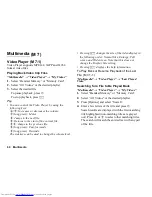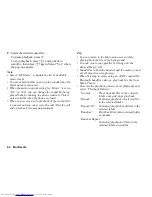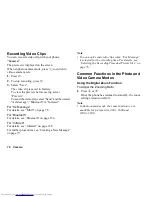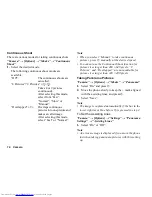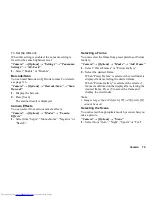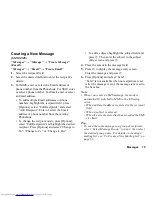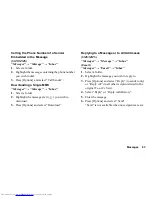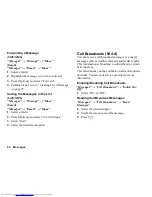70
Camera
Recording Video Clips
You can record a video clip with your phone.
“Camera”
The preview is displayed on the screen.
When in photo camera mode, press
C
to switch to
video camera mode.
1.
Press
B
.
2.
To stop recording, press
B
.
3.
Select “Save”.
The video clip is saved in Gallery.
To view the preview before saving, select
“Preview”.
To send the video clip, select “Send” and then select
“As Message”, “Bluetooth” or “Infrared”.
For “As Message”
For details, see “MMS” on page 78.
For “Bluetooth”
For details, see “Bluetooth” on page 154.
For “Infrared”
For details, see “Infrared” on page 158.
For further procedures, see “Creating a New Message”
on page 79.
Note
•
You can only send video clips when “For Message”
is selected for the recording time. For details, see
“Selecting the Recording Time and Picture Size” on
page 76.
Common Functions in the Photo and
Video Camera Modes
Using the Digital Zoom Function
To Adjust the Zooming Ratio
1.
Press
a
or
b
.
Once the phone has returned to stand-by, the zoom
settings return to default.
Note
•
In photo camera mode, the zoom function is not
available for picture sizes 900
×
1600 and
1200
×
1600.
Summary of Contents for WX-T825
Page 12: ...Your Phone 11 ...
Page 181: ...180 Index ...