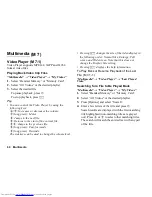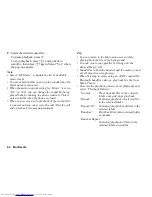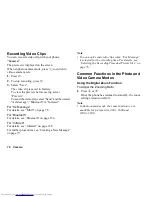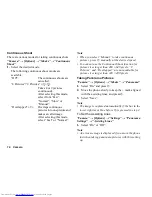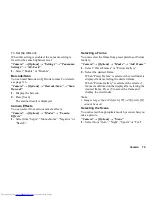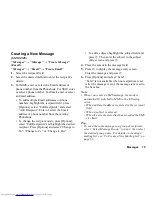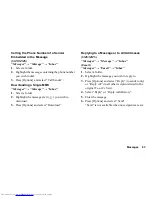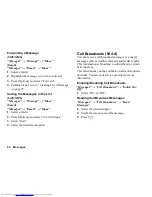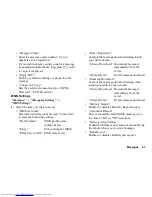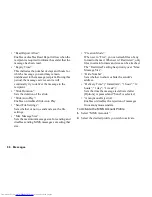74
Camera
Continuous Shoot
There are various modes for taking continuous shots.
“Camera”
→
[Options]
→
“Modes”
→
“Continuous
Shoot”
1.
Select the desired mode.
The following continuous shoot modes are
available:
“Off”:
The continuous shoots are
cancelled.
“4 Pictures”/“9 Pictures” (
/
):
Takes 4 or 9 pictures
continuously.
After selecting this mode,
select from “Fast”,
“Normal”, “Slow” or
“Manual”.
“Overlapped” (
):
Overlaps continuous
pictures into one picture and
makes an afterimage.
After selecting this mode,
select “Fast” or “Normal”.
Note
•
When you select “Manual” to take continuous
pictures, press
B
manually at the desired speed.
•
You cannot use the Continuous Shoot function for
picture sizes larger than 480
×
640 pixels. “9
Pictures” and “Overlapped” are not available for
picture sizes larger than 240
×
400 pixels.
Taking Panorama Pictures
“Camera”
→
[Options]
→
“Modes”
→
“Panorama”
1.
Select “On” and press
B
.
2.
Move the phone slowly to keep the + mark aligned
with the assisting lines, and press
B
.
3.
Select “Save”.
Note
•
The image is captured automatically if the bar in the
lower right turns blue before
B
is pressed in step 2.
To Set the Assisting Lines
“Camera”
→
[Options]
→
“Settings”
→
“Panorama
Settings”
→
“Assisting Lines”
1.
Select “On” or “Off”.
Note
•
An error message is displayed if you move the phone
fast when taking panorama pictures with this setting
on.
Summary of Contents for WX-T825
Page 12: ...Your Phone 11 ...
Page 181: ...180 Index ...