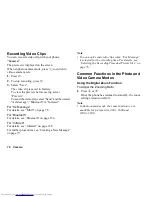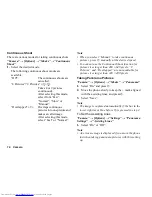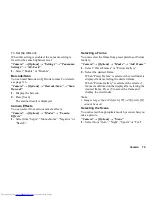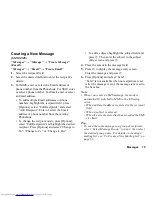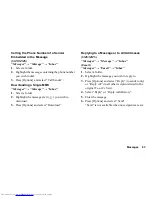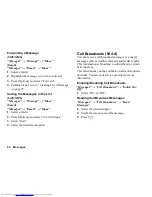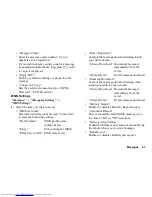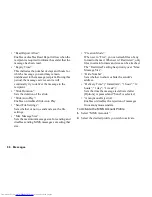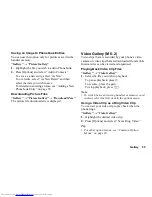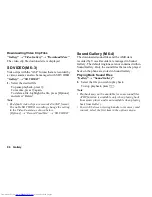Messages
81
To Remove Attachments
1.
In step 6 in “Creating a New Message” on page 79,
highlight the desired item, press [Options] and then
select “Remove Picture”, “Remove Sound”,
“Remove Video” or “Remove Item”.
Using the Sending Options
You can use the message sending options for each type
of message.
1.
Press [Options] and select “Messaging Settings”.
• “Delivery Report” (“On”, “Off”) (SMS/MMS):
Enables or disables Delivery Report when the
message is successfully sent to the recipient.
• “Expiry Time” (“Maximum”, “1 hour”, “12
hours”, “1 day”, “1 week”) (SMS/MMS): Sets
Expiry Time for a message to be saved in the
server.
• “Priority” (“High”, “Normal”, “Low”) (MMS/
Email): Prioritises composed messages.
• “Read Report” (“On”, “Off”) (MMS): Confirms
whether or not a report is sent notifying the
sender that the message has been read.
2.
Press [Options] and select “Send”.
After the message is sent, the message is moved to
the Sent box.
Note
•
The current message size displayed while you are
creating the message is an approximation.
•
If a message cannot be sent for some reason, the
message stays in the Outbox and the “
” is
displayed in stand-by.
•
To send the message in the Outbox, highlight the
message, press [Options] and select “Resend”.
Tip
•
To save the message without sending, press
[Options] and select “Save to Drafts” in step 6 in
“Creating a New Message” on page 79.
•
You can send the following items attached to
multimedia messages. Details are given in the
following sections.
•
Gallery data
•
Phonebook entry
•
Schedule entry created by Calendar, etc.
•
You can use the template option to help you compose
messages. For details on using this option, see
“Using Templates” on page 50.
Summary of Contents for WX-T825
Page 12: ...Your Phone 11 ...
Page 181: ...180 Index ...