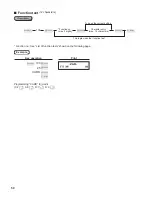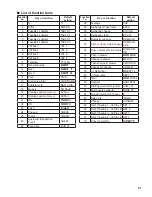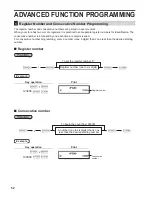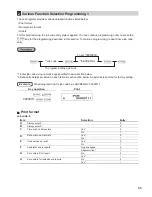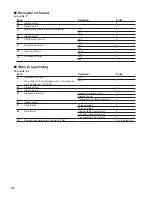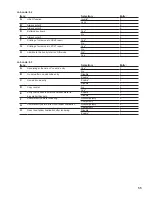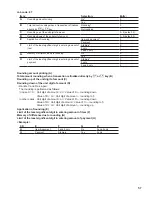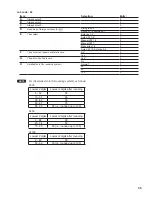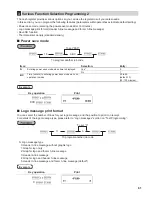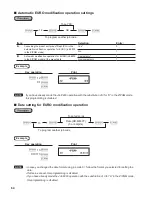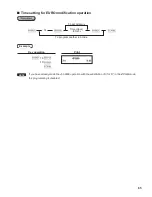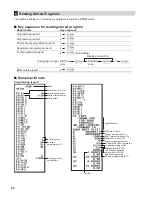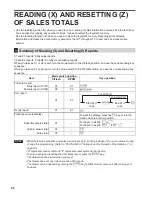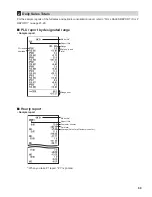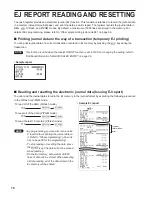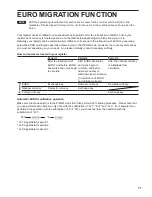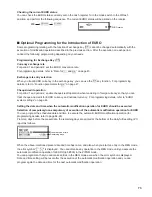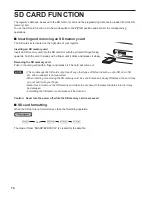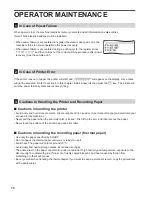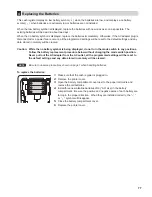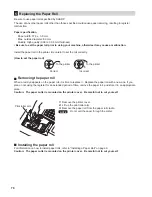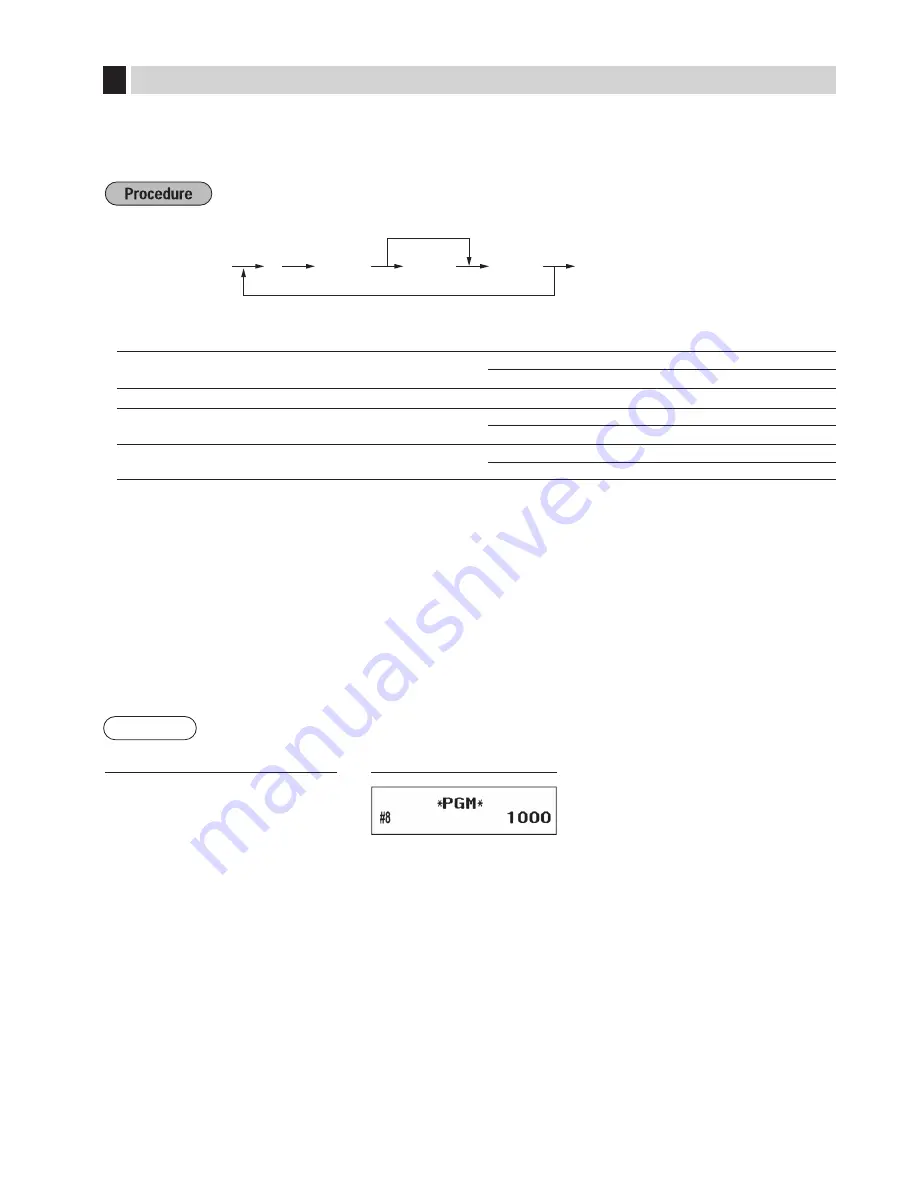
63
4
EURO Programming
For details of EURO migration operation, please refer to “EURO MIGRATION FUNCTION”.
■
EURO system settings
A
s
To set “0000”
s
8
@
ABCD
To program another job code
Item:
Selection:
Entry:
A
Printing exchange total amount and change amount
on receipt
No*
0
Yes
1
B
Always enter 0.
0
C
Cheque and credit operation when tendering in foreign
currency
No*
0
Yes
1
D
Exchange calculation method
Multiplication*
0
Division
1
Printing exchange total amount and change amount on receipt
• Total and change amounts in exchange currency are printed respectively below each of the total and exchange
amounts in domestic currency.
Exchange calculation method
• “Division” or “Multiplication” can be selected for the conversion method from domestic currency to exchange
currency, and the calculation is performed as follows:
In case that “Division” is selected:
Domestic currency amount ÷ Exchange rate = Exchange amount
In case that “Multiplication” is selected:
Domestic currency amount Χ Exchange rate = Exchange amount
Example
Key operation
s
8
@
1000
s
A