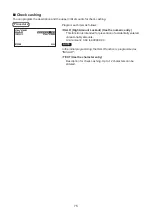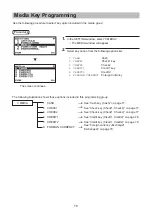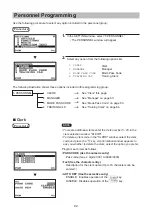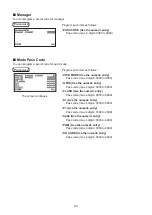76
Media Key Programming
Use the following procedure to select any option included in the media group:
Procedure
1.
In the SETTING window, select “3 MEDIA.”
• The MEDIA window will appear.
2.
Select any option from the following options list.
1 CASH
Cash
2 CHECK1
Check1 key
3 CHECK2
Check2
4 CREDIT1
Credit1 key
5 CREDIT2
Credit2
6 FOREIGN CURRENCY
Foreign Currency
The following illustration shows those options included in this programming group.
3 MEDIA
1 CASH
l
See “Cash key (Cash)” on page 77.
2 CHECK1
l
See “Check key (Check1, Check2)” on page 77.
3 CHECK2
l
See “Check key (Check1, Check2)” on page 77.
4 CREDIT1
l
See “Credit key (Credit1, Credit2)” on page 78.
5 CREDIT2
l
See “Credit key (Credit1, Credit2)” on page 78.
6 FOREIGN CURRENCY
l
See “Foreign currency (Exchange1,
Exchange2)” on page 79.
The screen continues.
Summary of Contents for XE-A177
Page 9: ...9 Rear view XE A207W XE A207B XE A217W XE A217B Customer display RS232 ...
Page 12: ...12 Keyboard XE A217W XE A217B Keyboard layout Programing keyboard layout ...
Page 109: ...109 Function Text PGM mode Report type Function Text ...
Page 111: ...111 Optional PGM mode Item Setting Report type ...
Page 112: ...112 Report PGM mode Report type Setting Item Message PGM mode Report type Receipt logo text ...
Page 132: ...132 ...
Page 134: ......