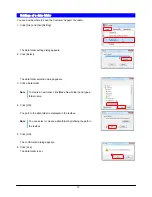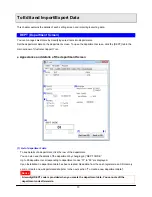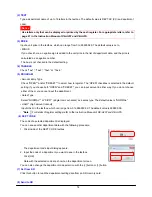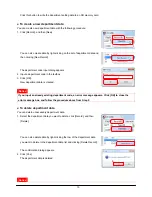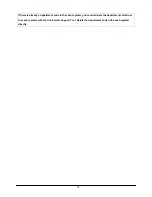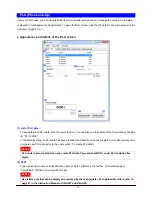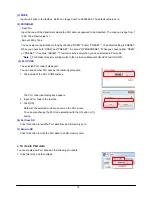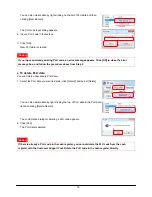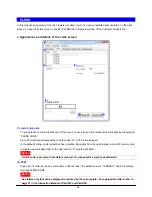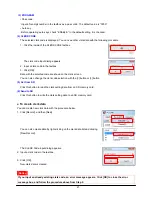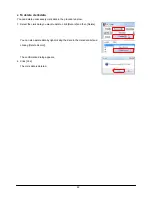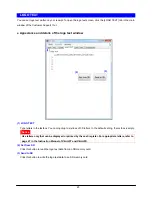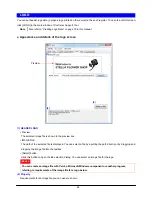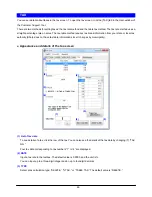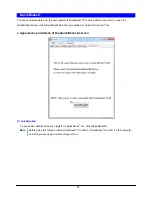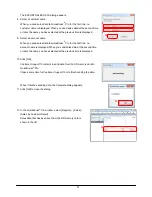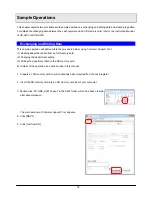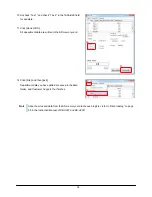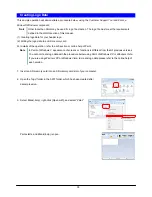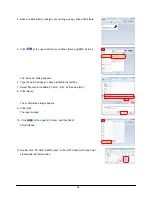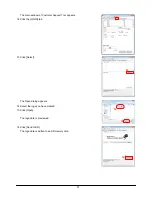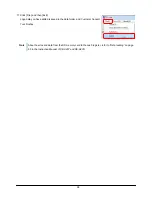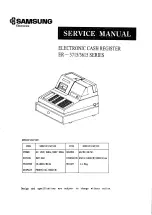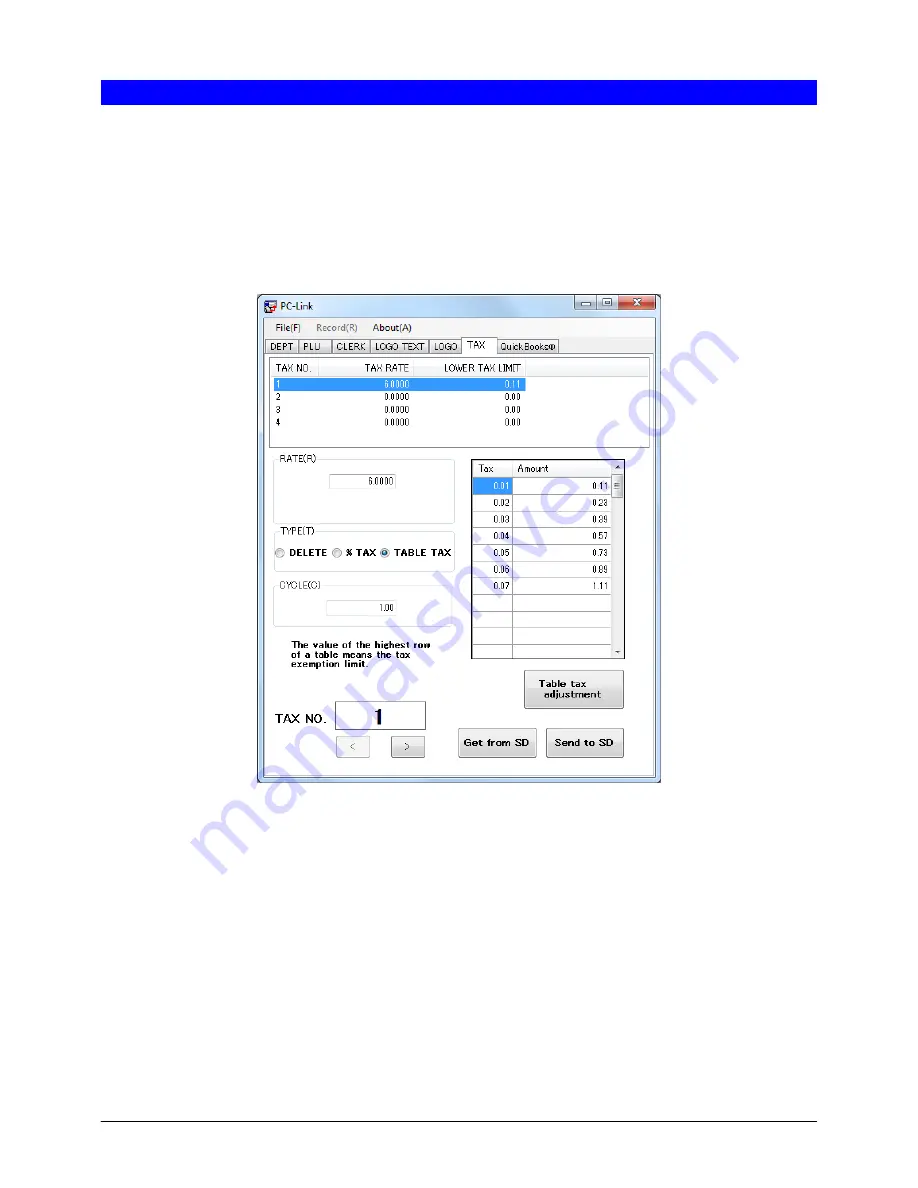
26
TAX
You can set details about taxes in the tax screen. To open the tax screen, click the [TAX] tab in the main window of
the
Customer Support Tool
.
There are two methods for setting taxes: the tax rate method and the table tax method. The tax rate method uses a
straight percentage rate on sales. The tax-table method requires tax break information from your state or local tax
authority (Sharp does not have tax table information since it changes by municipality).
㩷
Ɣ
Appearance and details of the tax screen
㩷
㩷
㩷
㩷
㩷
㩷
㩷
㩷
㩷
㩷
㩷
㩷
㩷
㩷
㩷
㩷
㩷
㩷
㩷
㩷
(1) List of tax data
To see details of a tax, click the row of the tax. You can also see the details of the tax data by changing (7) “TAX
NO.”
Four tax data corresponding to tax numbers “1” to “4” are displayed.
(2) RATE
Input a tax rate in the textbox. The default value is 0.0000, and the unit is %.
You can input up to a three-digit integer and an up to four-digit decimal.
(3) TYPE
Select a tax calculation type: “DELETE,” “%TAX,” or “TABLE TAX.” The default value is “DELETE.”
(1)
(2)
(3)
(6)
(4)
(5)
(7)
(8)
(9)