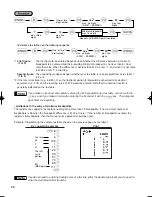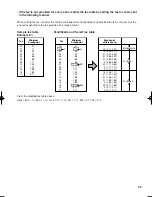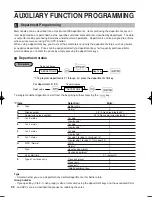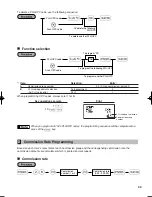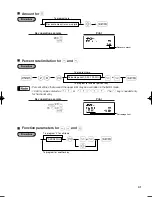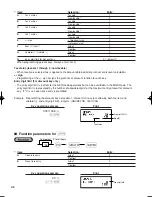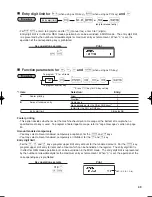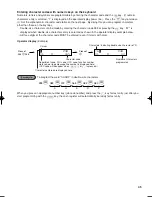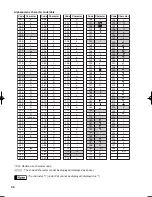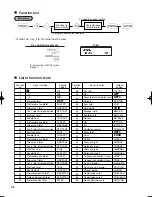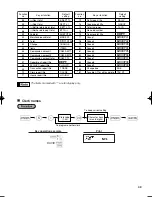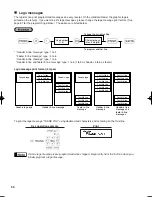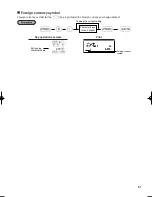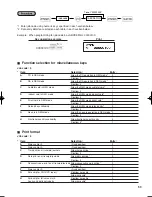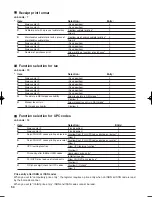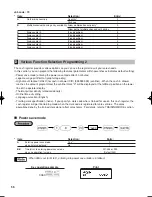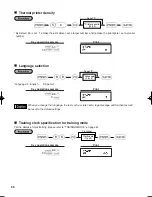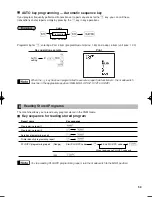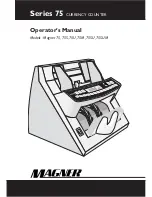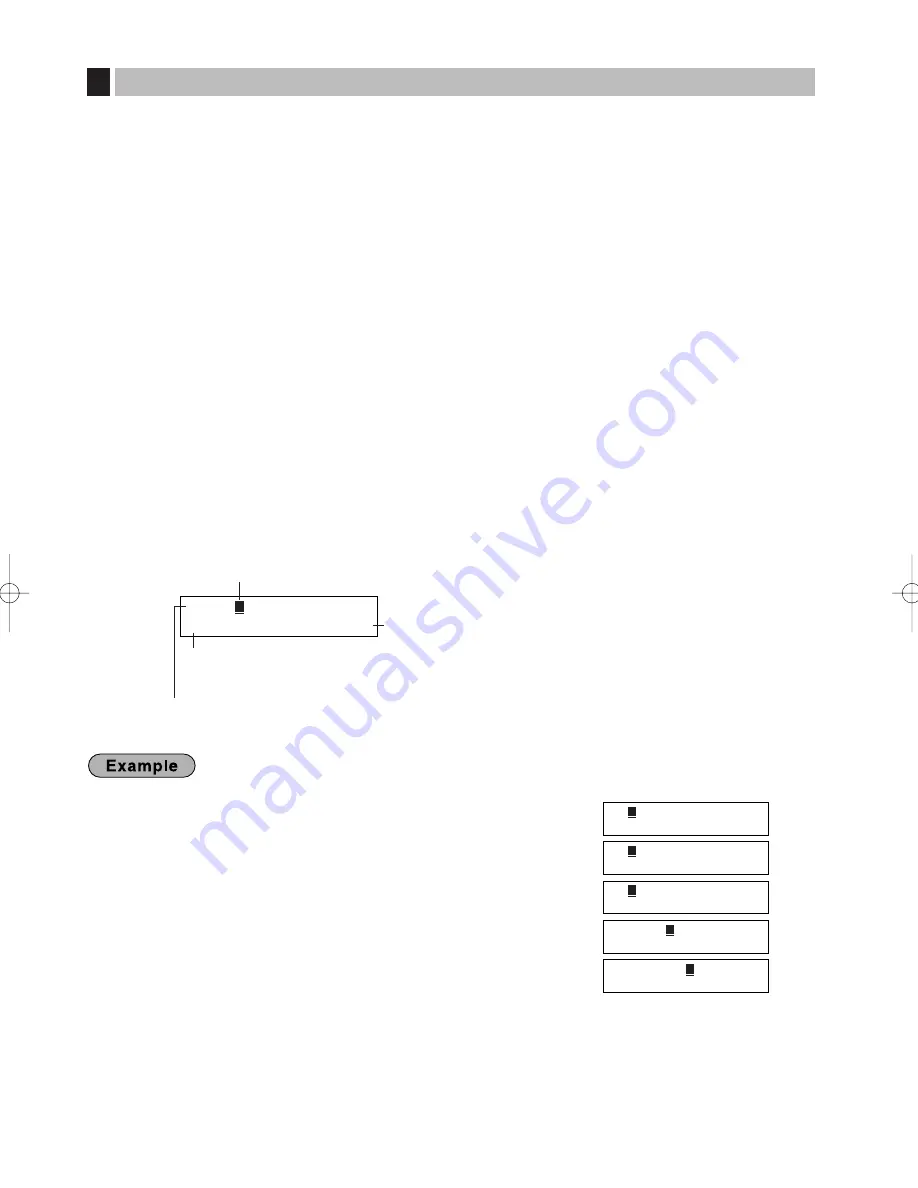
The register allows you to program text for clerk names, department item names, PLU/UPCs item names, if
necessary. There are two ways for programming text: using character keys on the keyboard or entering
character codes with numeric keys on the keyboard.
Using character keys on the keyboard
You can enter characters according to the small figures printed in the lower right position of the tops. For the
layout, please refer to “Keyboard” section on page 6.
The following are used as control keys for character entry:
H
Toggles between upper-case and lower-case letters. By default, the upper-case letter is selected.
Once the
H
key is pressed, you are locked in for entering lower-case letters. “a” is displayed when
lower-case letters entry is selected as shown in the operator display example below.
N
Press the
N
key to enter numeric characters. For example to enter “1”, press the
N
and
1
key. If you press the
1
key without pressing the
N
key, the cash register goes to character codes
entry mode. Once the
N
key is pressed, you are locked in for entering numeric characters. “1” is
displayed when numeric characters entry is selected as shown in the operator display example below.
W
Toggles between single-size and double-size characters. By default, the single-size character is
selected. Once the
W
key is pressed, you are locked in for entering double size characters. “W” is
displayed when double-size characters entry is selected as shown in the operator display example
below.
B
Backs up the cursor, erasing the character to the left.
Operator display
(Example)
To program the word “Clerk01” with the letter “C” being double size.
To make the letter “C” double size character
To return character to normal size
To toggle the characters to lower-case letters
To enter numbers
=C PGM
01 02
=C PGM
01 W 02
=C PGM
01 a 02
=Clerk PGM
01 a 06
=Clerk01 PGM
01 a1 08
W
g
W
H
h
i
j
k
N
0
1
ABCD PGM
01 Wa1 04
Cursor
Number of characters programmed
Department code, PLU code, UPC code, function number,
clerk code or logo message line number is displayed here.
(UPC code will disappear when
H
,
N
or
W
is pressed.)
Characters entered using character keys is displayed here.
Text Programming
5
44
A506_3 FOR THE MANAGER 09.10.14 9:27 AM Page 44
Summary of Contents for XE-A506
Page 129: ...45 MEMO ...
Page 130: ...46 MEMO ...