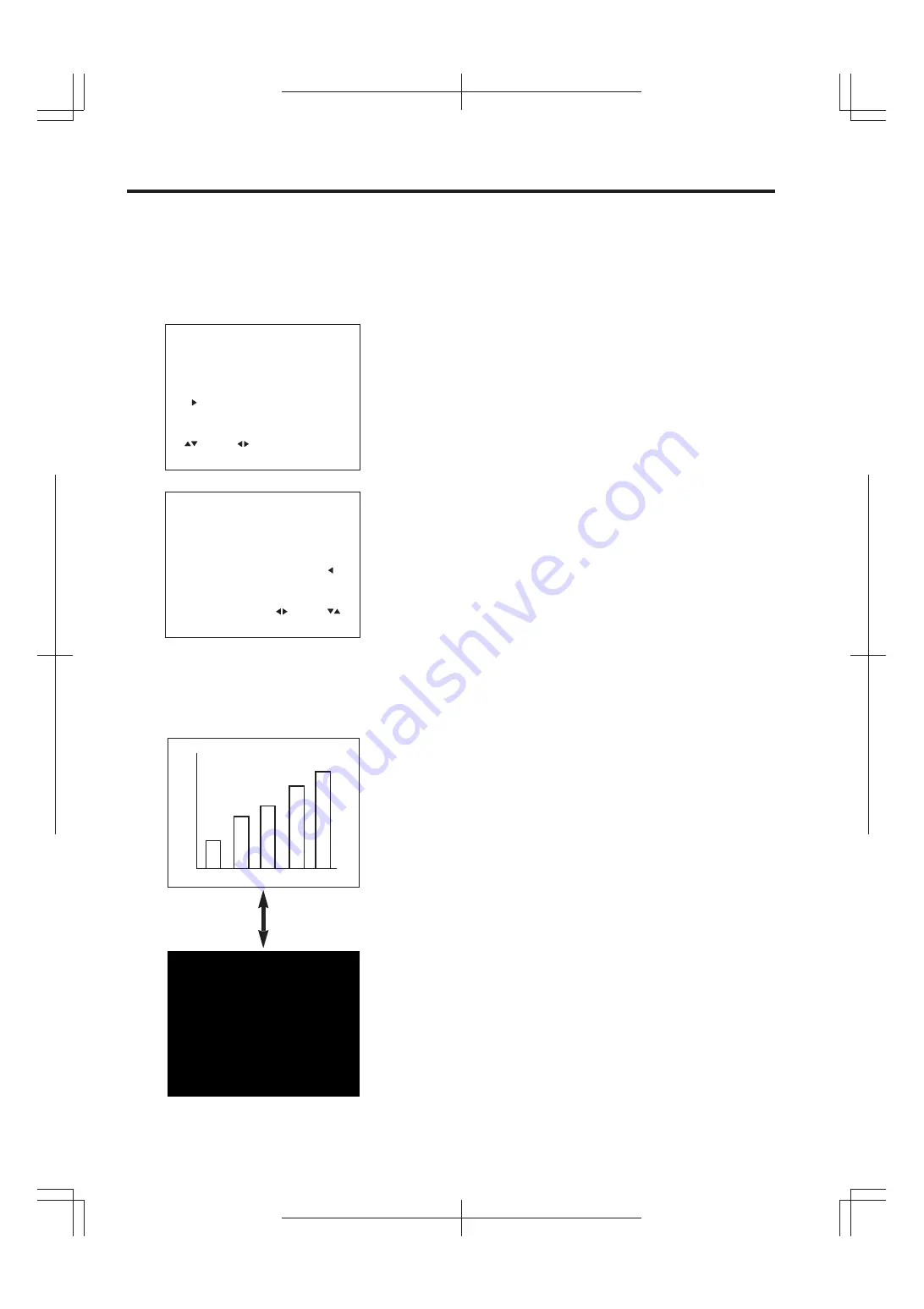
X G - E 6 9 0 U B ( E ) / p p . 1 7 - 2 1
G. K . A s s o c i a t e s , To k y o
E-21
When the BLACK SCREEN button on the projector is
pressed, a black screen will appear on the screen.
This can be used to black out the presentation image.
Each time the button is pressed, the screen will
change back and forth between the presentation
image and the black screen.
Using the Image Reverse Function
This projector is equipped with an image reverse
function. The projected image can be reversed by
using the MENU button on the projector or on the
remote control.
LCD Projector
B L A C K S C R E E N
1. Press the MENU button.
With the MENU screen displayed, press the
ƒ
/
∂
buttons to
select IMAGE ADJ. Then press the MENU button to display
the IMAGE ADJ. screen.
• The last MENU screen selected is indicated for about 30
seconds.
2. Reversed Image Mode
In the IMAGE ADJ. menu, press the
ƒ
/
∂
buttons to select
REVERSE. Then press the
ß
/
©
buttons to select ON. The
reversed image will appear.
3. Press the MENU button anytime to exit
IMAGE ADJ.
On-Screen Display
1
2
I M A G E A D J .
I N P U T D I S P L A Y ( O N )
: S E L . : A D J . M E N U : E N D
R E V E R S E ( O F F )
B L U E S C R E E N ( O F F )
E - Z O O M / P A N ( O F F )
IM
AG
E
AD
J.
IN
PU
T
DI
SP
LA
Y
(O
N)
:S
EL
.
:A
DJ
.
ME
NU
:E
ND
RE
VE
RS
E
(O
N)
BL
UE
S
CR
EE
N
(O
FF
)
E-
ZO
OM
/P
AN
(O
FF
)
Using the Black Screen Mode
1 9 9 8 / 5 / 2 1







































